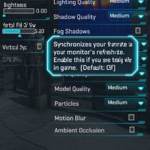 If you are currently playing Planetside 2, you may want to speed up the game a little. Here are some tips to do just that
If you are currently playing Planetside 2, you may want to speed up the game a little. Here are some tips to do just that
1. Turn OFF VSync!
Open the graphic settings within Planetside 2 (click the settings buttons when logging in) and make sure Vertical Sync is turned off – it will significantly improve your performance and speed up the game
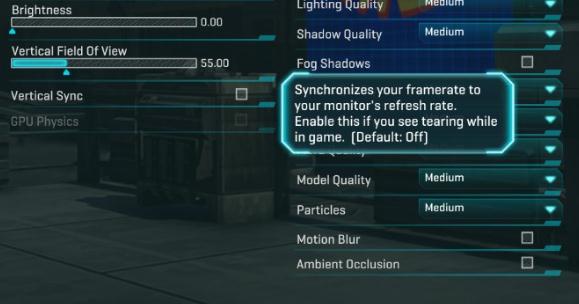
2. Competitive Gamer? Lower the render quality!
Next, change the render quality. If you’re a casual gamer keep it high, but if you’re competing for kills then you may want to reduce the render quality as much as possible, because that will increase your FPS (frames per second) dramatically

3. Tricky: Changing Vertical Field of View For Performance Boosts
The vertical field of view is a tricky setting. If you’re a competitive player you may need to see for long distances to snipe enemies with your sniper rifle, but the higher this number the more your PC has to render. Therefore you need to do some testing. Find out how much lower you can go with this setting until you have disadvantages. 55 is the default settings, use that as your benchmark
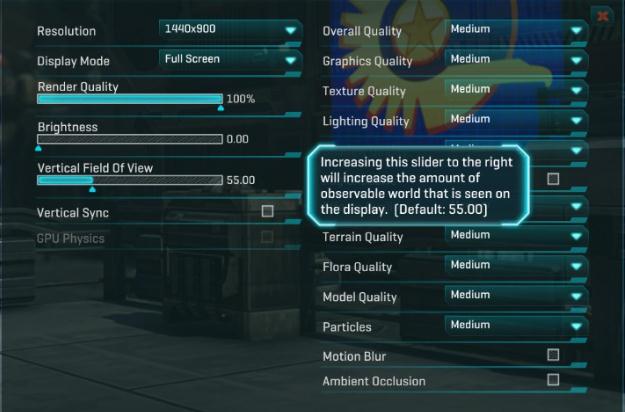
4. Apply Our Latency Fix For Windows 7
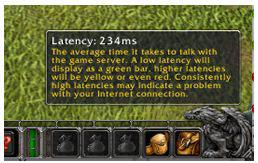
Use our tip to fix your WoW or Guild Wars latency – this may help to lower your ping in Planetside 2 – a lower ping will speed up your game and improve your overall game experience
5. Install Windows on 2nd partition OR get GameBooster from iobit.com
One of the most common problems is that you simply have too many programs on your PC and too many services. If you are serious about speeding up Planetside 2, you may want to consider installing Windows 7 on a new partition and install nothing on it except Planetside 2, that would guarantee the smoothest and fastest game. It can speed up your game by up to 20% easily
However, if you don’t want to invest so much time, I recommend to download IO’s Game Booster
6. Check Your Windows Tray For Running Apps
Planetside 2 can only run smoothly and fast if there are no other downloads going on or services with high CPU usage are closed. Open your system tray and close them one by one. Back in the day, I used a program called “End it all” to kill all of those apps. Gamebooster from Iobit should work too
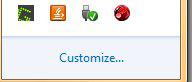
7. Install Recent Drivers?
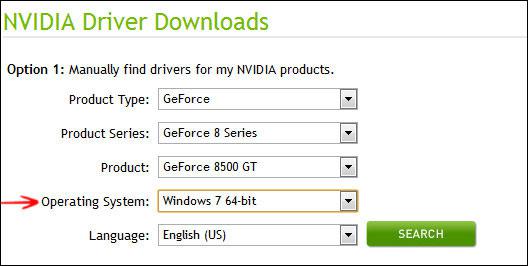
Sony might have worked with AMD or NVIDIA for some special patches. This is actually quite common with high-profile releases such as Planetside 2 – we therefore recommend to check your drivers. Update them!
8. Programs with disk I/O Problems could slow down Planetside!
Open the resource manager – look for processes that write a lot of data to your hard drive. In some cases there could be .exe files that are constantly writing to your disk. Not good! Killing services and apps that write to your disk all the time can speed up Planetside 2 significantly
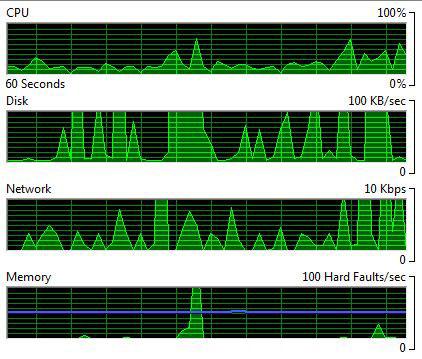
9. Speed Up WLAN
Are you using a WLAN connection? If possible, try to get a wired connection. If that is not possible, then at least do some tweaking and turn off background scanning as explained here
10. Stopping The Windows 7 Themes Service
One last thing you can do – if you are regularly tweaking your system and installing shell themes, enter sfc.exe /scannow into and elevated command prompt and reset your shell to the default theme (it will remove all shell themes)


Who ever wrote this is a moron and knows nothing of gaming. The windows theme takes up *maybe* 100mb of video ram.
I don’t think anyone in the history of PC and made a petition just for a single game. A smart person would at least suggest a 2nd hard drive (preferably SSD) running windows and maybe some essential programs and games.
VSYNC is an extremely useful tool and shouldn’t be disabled unless it creates input lag. Capping the frames at 60 makes your game run smooth, stops screen tearing and prevents your GPU from working too hard.
This game is just horribly optimized and there’s very little you can do to help. Google “unpark processor”, because that’s about the only thing that will help.
Syn, we all here know that SSD’s will speed up Planetside 2 and your overall performance. Unfortunately not everyone can afford one and the tips above will help to speed up the game significantly. Especially services can consume a lot of memory. Especially gamers often have a lot of background programs running that consume memory and since this is a themes site – yes a lot of themes can consume more memory, apparently you are not using one of them
VSYNC is often causing problems, not only in Planetside 2 but also other games and is disabled by default, so it’s strongly recommend to disable it if you experience problems
There is actually a lot you can do to optimize you PC for Planetside 2 without buying hardware like a SSD and the tips above are just the tip of the iceberg .. there’s lot more that can help. You might be more advanced than the average user, but when I help other people I frequently find malware that is slowing down the PC so this is also something that should be checked
List goes on and on ..
Also the Latency tweak has been used by thousands of people and helped many people to speed up the game
As you can see your argument is weak at best