The jumplist feature isn’t supported by all programs that run under Windows 7 yet. A useful tool, the Jumplist Extender add the jumplist to all programs, so that you can create them for your favorite programs.

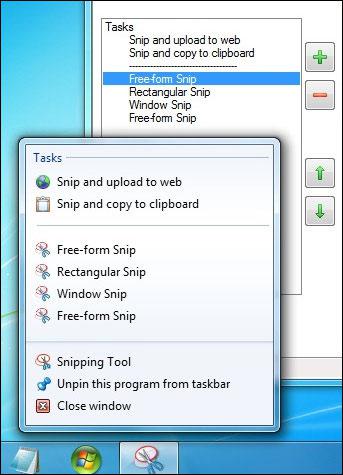
Jumplists are useful for accessing items that you are accessing frequently within a program. Let’s say you are always listening to one special track or you are working on a specific project all the time, then it can be handy to have a jumplist entry for that item to quickly access it whenever it is needed.
Personally, I’ve been ignoring the jumplist feature, simply because it’s not supported by so many programs. That will change now, thanks to Jumplist Extender. It’s definitely a handy tool and will make us more productive.
So, how does it work?
Well, you can add jumplist items for executables and keyboard shortcuts. Jumplist packs add new jumplist items to programs like Firefox or VLC. One of the jumplist packs is extremely handy, it’s a universal File/Open/Save/Print item that will be added to all of your taskbar applications.
Best of all, you can even use AutoHotkey in combination with the Jumplist Extender and create some really useful scripts that can save you a lot of time, for example “snip & autoupload to imageshack”.
Download Jumplist Extender + Jumplist Packs
You can download the free tool from http://jumplist.gsdn-media.com/, also don’t forget to check out the jumplist packs on the same page.
Quick Usage Guide:
- Start the program
- Press CTRL + N
- Add program executable of the program you want to add a jumplist to
- Add shortcuts in shortcut field, common keyboard shortcuts are: CTRL + N (new), CTRL + S (save), CTR + Z (undo), etc.
- Press CTRL + S to save your jumplist and apply to taskbar
- Enjoy new jumplist

