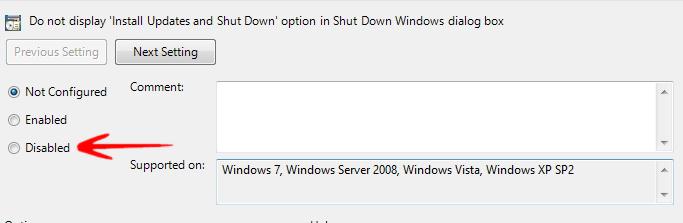To disable install windows update and shutdown in Windows 8, refer to the tutorial below.

Windows 8 Consumer Preview is still under the microscope and there are several updates and bug fixing is going on a regular basis. But whenever you download and install Windows updates, it takes long time to shut down and also in the next reboot. Time to time it will get annoying. If you have another urgent work and you have to wait until the shutdown. Then you have to wait unnecessarily for a silly work. You can wait before the next reboot but not this time. There is a way to prevent it. You can disable this “install windows update and shutdown” to avoid unnecessary delay.
How to disable install windows update and shutdown
1. Step Press Windows key + r to launch run dialogue box. Type gpedit.msc and hit Enter.
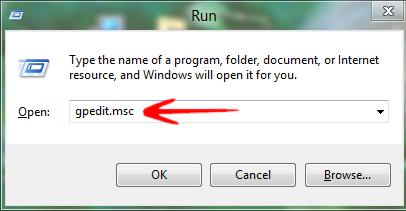
2. In the new window appeared, under Local computer policy, expand Administrative Templates by clicking the little arrow left to it. Then just click on Windows Components .
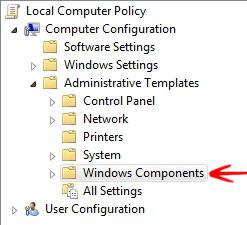
3 . Look right side of it. Use scroll bar to locate Windows Update and double click on it.
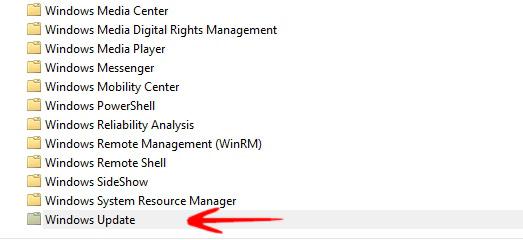
4. Step Double click on Do not display ‘Install Updates and Shut Down’ option in Shut Down in Windows dialog box
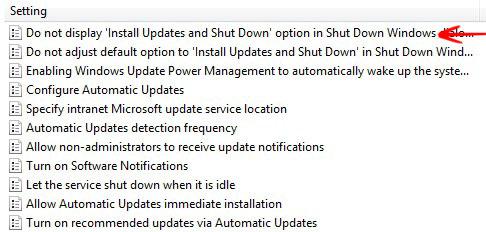
5. StepIn the popped up window, look the settings for Do not display ‘Install Updates and Shut Down’ option in Shut Down in Windows dialog box . By default it is Not Configured .To disable, select Disabled from the options.