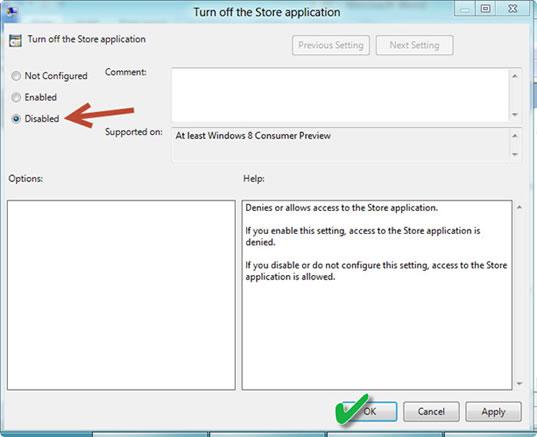We get annoyed by many things, but luckily a lot of features can be enabled or disabled. If you want to get rid of the Windows 8 store, read this guide
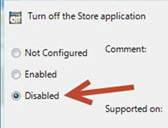
Microsoft has provided a new and intuitive method of purchasing movies, songs and applications using the Windows 8 built-in-store. This helps the consumer in buying products directly from the Windows store without logging on to different websites. The concept is intuitive in nature, and similar to the Apple’s App store and the iTunes store. However, in case you want to disable the Windows 8 store, here is the list of steps:
1. StepType Gpedit.msc in Run and press Enter
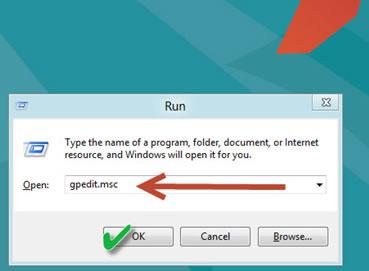
2. Local Group Policy Editor shall now open up. Pull down the configuration settings by clicking in order: User configuration, Administrative Templates, Windows Components.
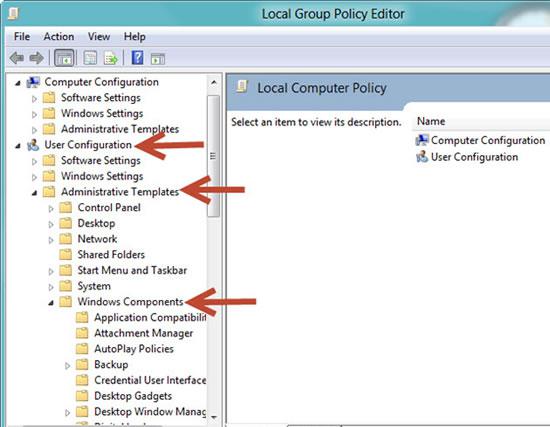
3. StepNow scroll down and click on Store. On the right side you shall find its properties. Double click Turn off the Store application.
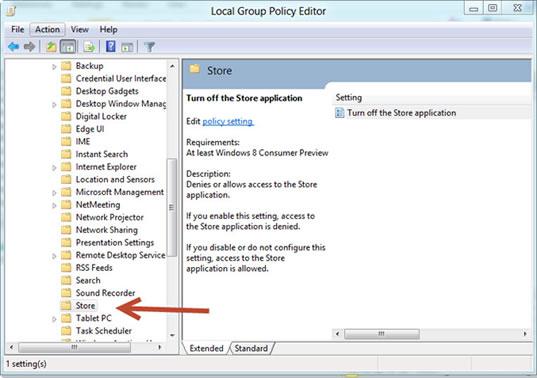
4. StepCheck Disabled. This shall disable the Windows 8 store.