If you don’t want to enter your password every time your computer starts, you can simply use the auto-login feature of Windows 8 to log in at startup.
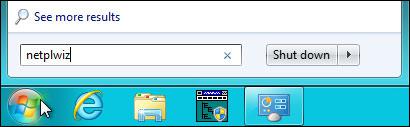
Tip: This tutorial is for Windows 8 Developer Preview and might not work in Windows 8 beta or RTM
1. Step Restore the old Start menu and disable the Metro Start menu
2. Step Enter netplwiz or control userpasswords2 into the search field on the Start menu and hit enter as seen above
3. Step A new window should open where you can see a list of your user accounts
4. Step Uncheck the option “Users must enter a username and password to use this computer”:
You no longer have to enter your password and username to log into Windows 8.
This is also works on Windows 7. The next time your start your PC you will be automatically logged in. However, you can still lock your PC, so this is quite useful if you don’t share your PC with other people. If you share your PC with family or friends, then I do no recommend to enable the auto login.
There are other methods to automatically log into Windows 8, but this is the easiest. If you have any questions on this, post them below


I followed the steps above, but my pc (running windows 8.1 Pro 64-bit) tried to automatically login, then stated that the password was incorrect.