Windows 8.1 has a few new useful features that were lacking the original release. If your looking to boot directly to the desktop in this version of the operation system simply follow this guide.
Windows 8 Improvements
Windows 8 changed many things with the user interface of Windows that most people had grown accustomed to. It goes without saying that the new operating system also added many helpful features, such as a much quicker boot time and a new, refreshing interface.
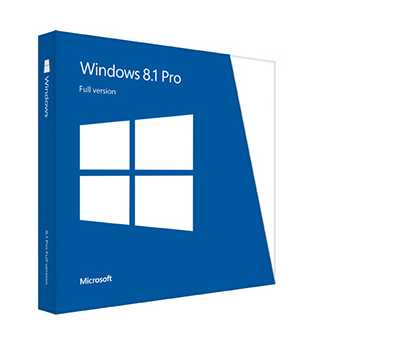
However, not many people are a fan of the latter since it changes many parts of the traditional interface, such as replacing elements of it with the new ‘Metro’ design that Microsoft has been using for all their recent products, such as the Xbox 360, Windows Phone and Surface tablets.
One common complaint is how the computer boots to the new Metro Start menu, and not the desktop interface. This is extremely irritating for many computer users, who are used to the old interface that Windows XP, Vista, and 7 all shared. Fortunately, you can change this.
1. Step
From the Start menu, click on the Desktop tile to enter the Desktop, which is where you will need to be for this to work.
2. Step
From the desktop, right-click on the taskbar, and in the menu that appears click Properties.
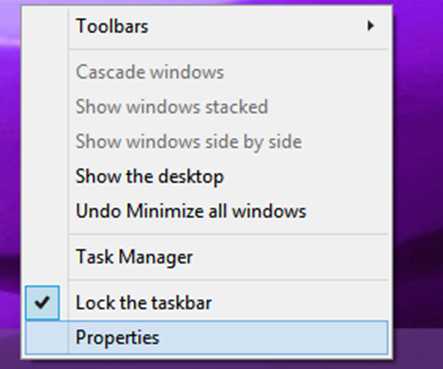
3. Step
A new dialogue box should pop up, called ‘Taskbar and Navigation properties’. Click on the navigation tab, and check the box next to ‘Go to the desktop instead of start when I sign in’.
4. Step
Click OK, and then reboot your PC. Windows should load the desktop straight away, so you can use the computer how you usually would.
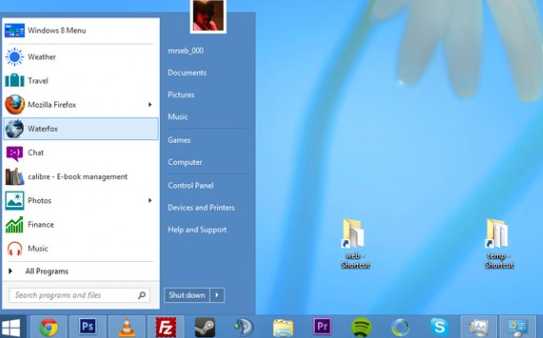
If you want to go back to loading the Start menu first, just un-check the box you ticked in Step 3, and the next time you restart it will change back.

