It’s always good to keep your operating system secured. It is good habit to change your Windows 7 password regularly.
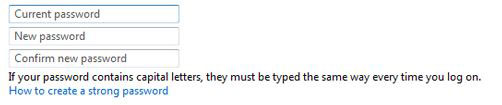
Steps to change the computer password in Windows 7
1. Step Click Start >> Control Panel
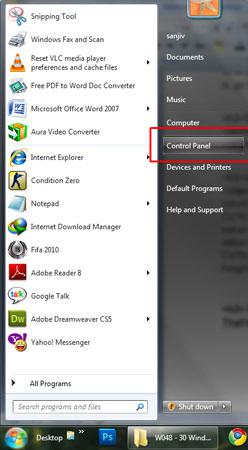
2. Step Click on ‘User Accounts and Family Safety’
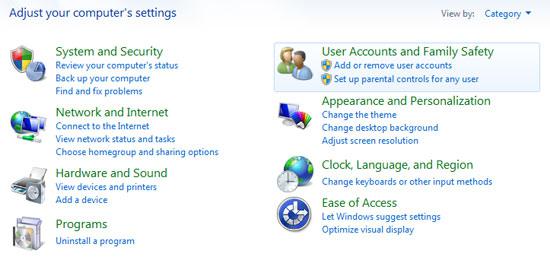
3. Step On the ‘User Accounts’ section, click on ‘change your Windows password’.
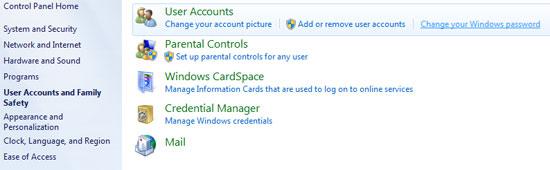
4. Step Now click on the ‘Change your password’ link in the opened box.
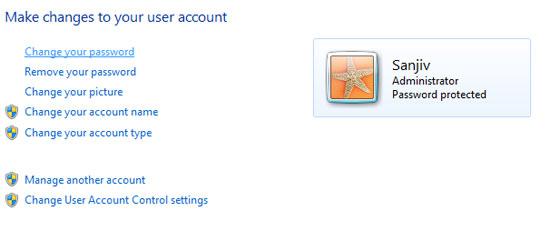
5. Step Next, there’s a fieldset called ‘Change your password’
In the first box, type your current password.
In the next two boxes, enter new password twice.
In the final box, type a password hint so in case you forget your password it will help you.
Then lastly, click ‘Change password’ to confirm your changes.
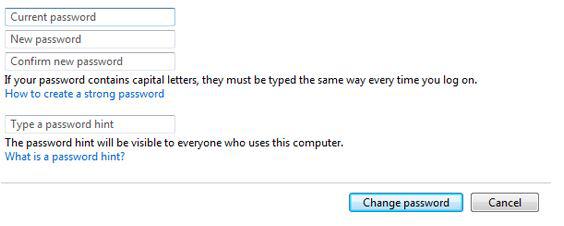
Video
Conclusion
With those steps you can easily change the computer password in Windows 7.

