If you change the monitor resolution frequently use this tool to change the monitor resolution via shortcut, else read this guide.
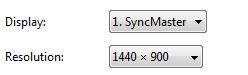
The screen or monitor resolution reflects on how items are shown on your screen. The items will appear sharper and smaller with higher resolutions. But for those users who prefer to see bigger texts and icons, the monitor resolution can be easily changed. Here’s how you can do it:
1) Click on ‘Start’ button and on the right hand side of the menu, click on the ‘Control Panel’ menu item.
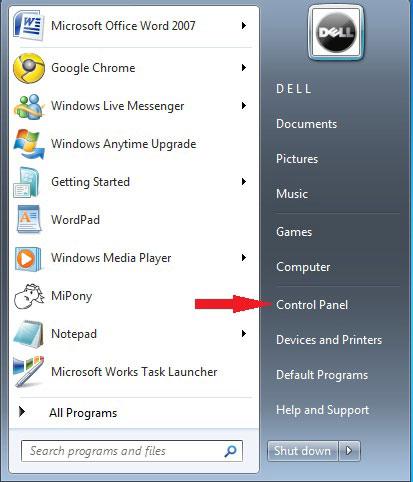
2) When the ‘Control Panel’ pops up, find the heading that says ‘Appearance’. Under this heading, you can find the ‘Adjust Screen Resolution’ link. Click on this link.
3) The ‘Screen Resolution’ control panel will be opened.
4) In the field ‘Resolution’, there will be a drop-down list. Click on the slider to get the resolution that suits you best.

5) Click on the ‘Apply’ button to save your settings.
6) A dialog box will appear as the monitor adapt to the changes. Click on ‘Keep’ if you are satisfied with the new resolution, otherwise click on ‘Revert’ to go back to the original resolution.
7) When you are ready, click OK to go back to the previous menu.
8) Your new setting is now saved.
As soon as you click ‘OK’, your monitor should now reflect the new changes you made to the screen resolution.

