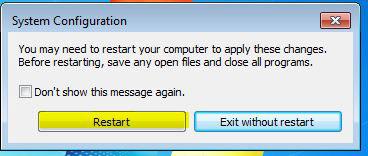New to Windows 7? Here’s how you disable or change the programs that run on startup in Windows 7. Guest post by Vivek N
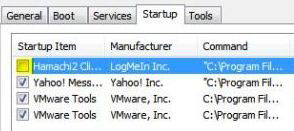
When Windows 7 operating system installed on a computer and several applications are installed on it, some of the applications automatically configure themselves to run as soon as Windows 7 starts. This configuration, in many cases, is quite fine as users need not to take the pain to manually initialize the applications or services in order to make them work. However this configuration might not be quite appropriate for many scenarios and administrators may want to disable the initialization of some applications during the boot process of a Windows 7 computer for various security reasons. As an administrator in any production environment or home if you want to disable automatic initialization of the application during the start-up of Windows 7 you need to follow the steps given as below:
1 Logon to the Windows 7 computer with any account that has administrative privileges.
2 Click on Start button and from the start menu in search box type MSCONFIG command and press enter key.
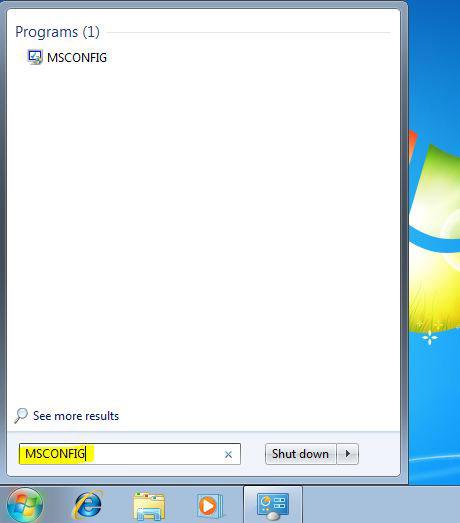
3 On System Configuration box go to Startup tab and uncheck the boxes referring to the applications that you do not want to get initialized at system start-up.
4 Once done, click on Ok button to save the changes you have made.

5 On the opened box click on Restart button to restart the computer in order to make the changes take effect.