 Changing the file location of your swap file (aka page file) is really easy. Preferably, you move your swap file to a seperate hard drive or even a SSD, here’s how.
Changing the file location of your swap file (aka page file) is really easy. Preferably, you move your swap file to a seperate hard drive or even a SSD, here’s how.
Tip: Changing the swap file location to a secondary or tertiary partition will significantly decrease your performance. The recommended swap file location is the main partition or a separate hard drive.
Click here to join Ultra.io - Rare NFTs and Play-to-Earn Games or Read my review first!
Change Swap File Location
1. Step Enter SystemPropertiesAdvanced.exe into the search field and hit enter:
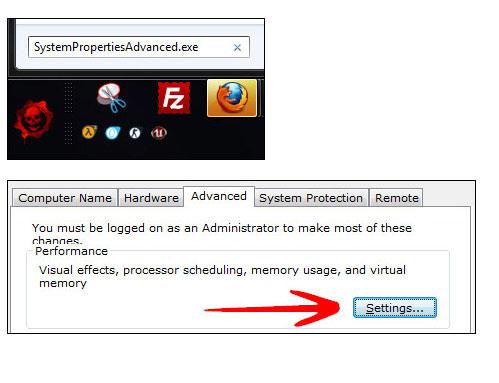
2. Step Click on the Advanced tab and you will see the information about your swap file at the bottom, including the swap file size.
3. Step To change the swap file location, click on Change.
4. Step If you currently have a swap file, then make sure to check No paging file and click on Set.
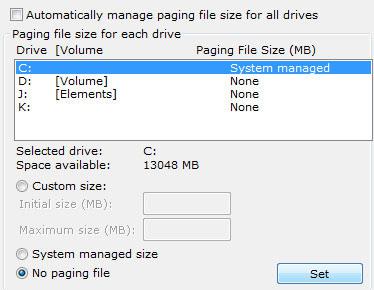
5. Step Select another partition (if you insist), preferably another drive. Enter a custom size (twice the size of your RAM).
6. Step Confirm with Ok
7. Step Reboot to change the swap file location.
Optimize Swap File & Ideal Swap File Location
You are keen on optimizing your system and speeding up Windows 7? If so, read our very detailed guide with optimization tips for the virtual memory (swap file)

