If you are new to Win8 and want to use the messaging app, here’s a tutorial on that
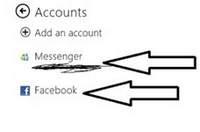
Who doesn’t love to communicate and stay in touch with loved ones, family members and friends? Introducing the new Windows 8 messaging app, you can stay in touch with everyone on your list! This is a new and intuitive feature not introduced in earlier versions of Windows. Here is how you enable and use it in Windows:
1. StepPress the Windows Hot Key and click Messaging app.
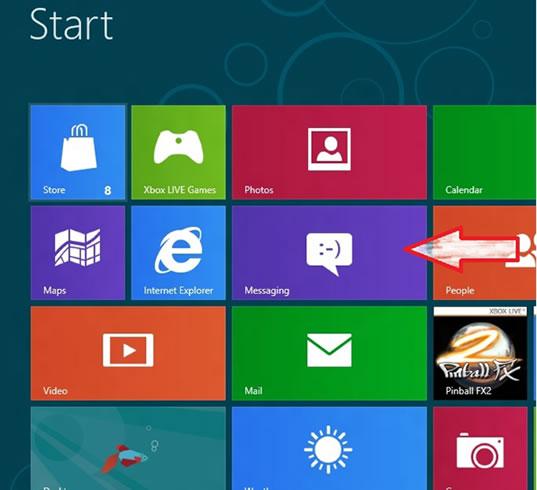
2. StepMessaging app would open up. It would be a blank white screen as shown below. You can click on the Facebook or Windows Live messenger to get connected.
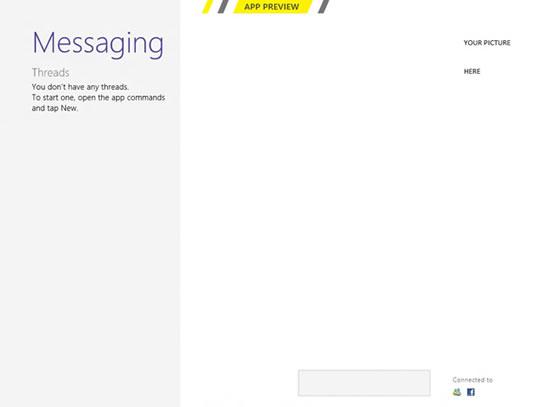
3. StepAdd accounts. When you click FB or Live Messenger icon, you would be prompted to add accounts that get connected with the Messaging app.
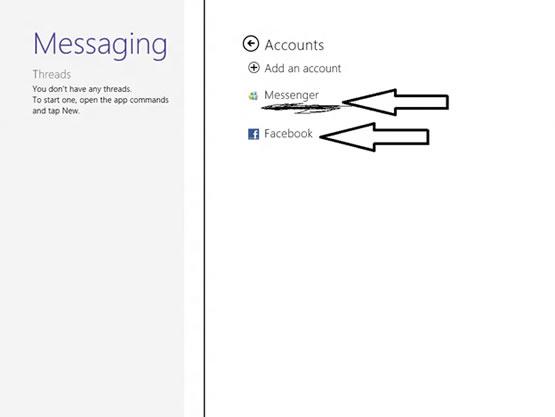
Conclusion
By adding accounts, you are authorizing the Messaging app to pull information from your FB and Messenger accounts including contacts, files, photos or anything else. Instead of accessing different applications, access your social media accounts from only one place.


I have windows 8 messaging tile connected with my facebook account but if someone writes me on facebook I don’t receive am info that ive been messageged