Want to connect your Wii to the internet? Learn how after the break.
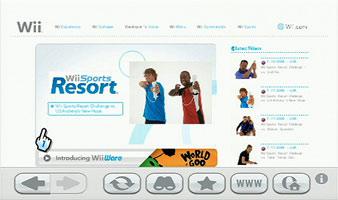
There are a number of different ways to connect a Wii to the internet. The easiest and most common way to do so is using a wireless connection, but a wired connection can be used as well. Once the Wii has been connected to the internet, it can receive important updates from Nintendo. It can also be used to play all sorts of games online.
Using a Wireless Connection to Connect a Wii to the Internet
Once the Wii is on, access the Wii main menu and select the Wii button. Choose the Wii Settings option and then select Wii System Settings. On the second page of the Wii Systems Settings menu, select Internet. There should be three connection settings. Connection 1 should have None written next to it. (If it doesn’t, select Connection 1 and then Clear Settings.) After selecting Connection 1, choose the Wireless Connection option, then Search for an Access Point. Hitting OK will pull up a list of all the broadcasting wireless networks in the area. Find your network and select it.
Configuring the Wireless Set Up
If the selected network is a secure network, the Wii will prompt you to enter the security code. If you can’t remember or don’t know what the security code is, Nintendo’s website can help you figure it out. Click OK, Save Settings, then Yes, and then the Wii will run a connection test. If it says the connection test was successful, the Wii Support Code is irrelevant. After a successful connection test, there will be a prompt to check for updates. Select Yes, then I Accept, and the Wii will download any updates. If the test is unsuccessful, check out Nintendo’s list of common error codes.
Prerequisites for a Wired Connection
Creating a wired internet connection for the Wii requires the use of a Wii LAN Adapter, which is not included in the purchase of the Wii Itself. The adapter plugs into the Wii’s USB port and uses an Ethernet cable to connect with the router. USB LAN adapters from other manufacturers or gaming consolers are not compatible with the Wii system. The Wii USB LAN adapters are available only from Nintendo and can be purchased by residents of the US or Canada online or over the phone.
Installing the Wii LAN Adapter
The first step in creating a wired connection is to install the Wii LAN Adapter. Plug the Ethernet cable into the modem or router. For a Nintendo modem, unplug the modem for ninety seconds and then plug it back in. Be sure the Wii is off, and then insert the Wii LAN Adapter into the USB port. (The USB port can be found on the back of the console.) The end of the Ethernet cable that is not attached to the modem/router should now be plugged into the Wii LAN Adapter. At this point, it is time to turn the Wii on.
Using a Wired Connection to Connect the Wii to the Internet
Setting up a wired connection is similar to setting up a wireless connection. Use the instructions above to access the Internet options. If you select Connection Settings, there should once again be the option of three different connections, all of which should say None next to them. If there is no available connection, select any of the connections and Clear Settings. Select an empty connection slot and choose Wired Connection. At this point, the Wii will initiate a connection test. If the test is successful, there will be an update prompt and user agreements, and then the Wii will be online.
Connecting a Wii to the internet is quick and easy, and once the device is connected you can have access to all sorts of additional bonus features. It’s easier and cheaper to use a wireless connection, but a wired connection works just as well.
Preorder Wii U
You can now preorder the Wii U

