If you would like to know how to control the startup programs in Windows 7, here’s a small guide how to do that. You could alternatively try a startup programs manager, but Windows 7 includes all the tools to disable/enable them.
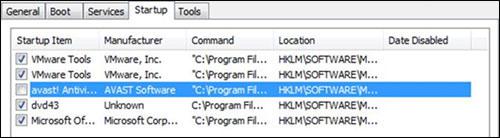
Here in this article we are about to show and discuss the process how to control startup programs in Windows 7. These steps will help you to either enable or disable certain startup programs.
Step 1: (WINDOWS KEY + R)
Pressing the windows key with R, on your keyboard will open the Run Console of Windows 7.
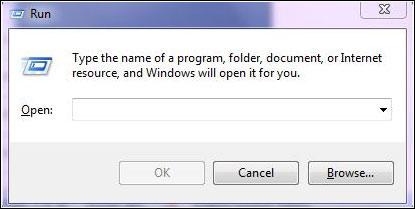
Step 2: (MSCONFIG)
msconfig is a command abbreviated for Microsoft Configuration. This Command you need to type on the Run Console panel of Windows 7 and click on OK below that.
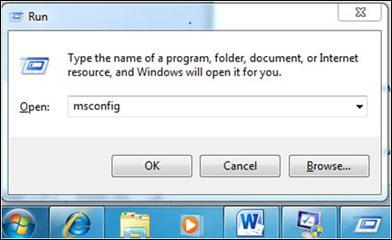
This process opens another console known to be “System Configuration”. This is basically a tool in windows operating system.
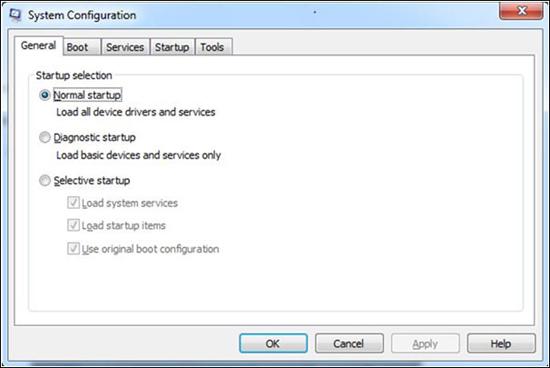
Step 3: Selecting the Right Tab
After opening the System Configuration console, you will notice 5 tabs in it, named as General, Boot, Services, Startup and Tools. Here on this console, you need to select the fourth tab, i.e. Startup
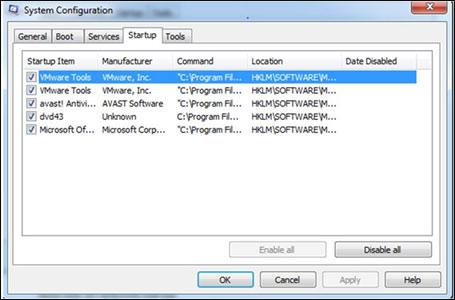
After selecting this option you will find all the start up programs listed within this Startup tab.
Step 4: Your Decision
Now it is your decision, to make which programs you need to keep in startup and which ones you need to remove. To run the programs in your startup you need to tick the box on the Left Hand Side of the mentioned programs. To remove, you have to deselect the same boxes beside the program.
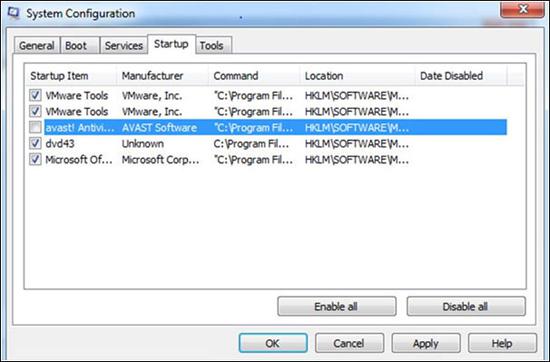
Step 5: The Last Round
After completing the above step you need to click on APPLY and then OK at the bottom of the console.
Step 6: Restarting System
As you will find that the console will be closed after clicking OK. Now just restart your System.
Now, after you log in you can discover that you have changed the startup programs in Windows 7. Wasn’t too complicated, huh?. Hope this short article helped you, for what you were looking for.


This solved my problem exactly!! Been having issues with ntune. I uninstalled it, but it still tries to run a hidden .exe and overloads my ram within 2 minutes of starting the computer!