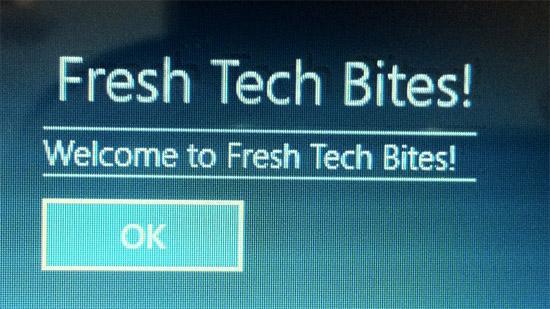If you want a simple welcome message when you start your PC, then read this tutorial
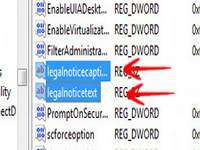
Who doesn’t love customizations? We all do, right? With that being said, you would love to know that your Windows 8 Consumer Preview is capabale of changing the welcome message on Windows startup. Just like it was possible in Windows 7, it is true with Windows 8. Here is a quick method on how to do this.
Quick Note: Any tutorial dealing with Windows Registry requires the user to have at least some knowledge of computers. A single wrong move can destroy entire Windows. Windows7themes.net shall NOT be responsible for any loss. Do everything at your own risk.
1. StepBackup your entire Windows Registry first. To do this, open up Windows Registry using Run
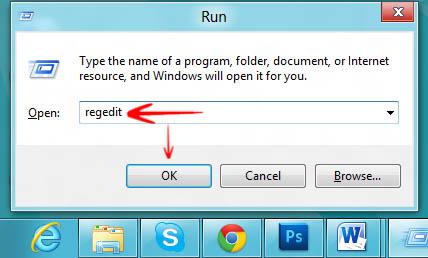
2. StepOnce in registry, you need to click File, and select Export to save the registry in a new file.
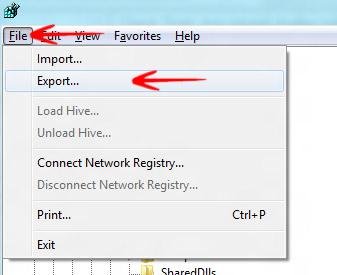
3. Save the registry file anywhere you’d like
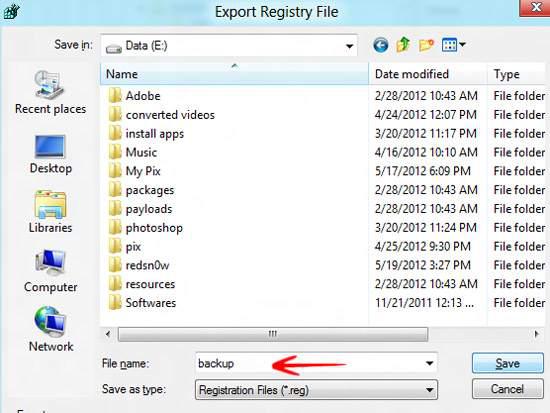
4. StepOnce you are done with the entire process of backing up the registry, let us get on with the tweak. Navigate to the following location:
HKEY_LOCAL_MACHINE\Software\Microsoft\Windows\Current Version\Policies\System
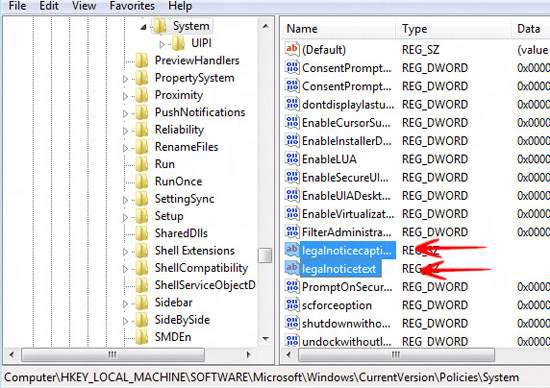
5. StepNow make changes to the following Registry Keys.
legalnoticecaption – It is used to make changes to the caption
leganoticetext – It is used to make changes to the welcome text below the main caption
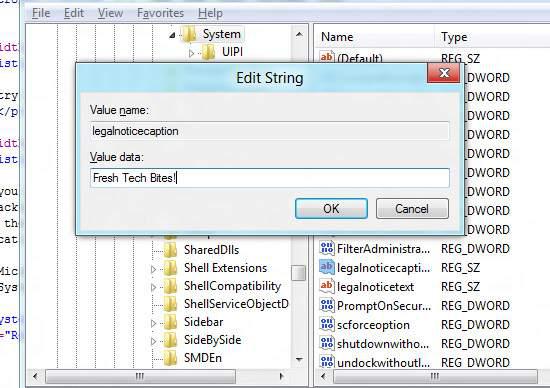
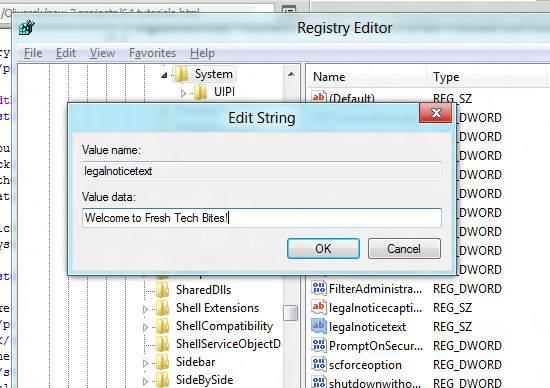
6. StepHere is how the final message would show up on the screen