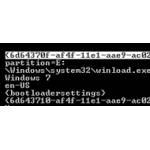 If you want to remove an old OS from the boot manager you can do that, e.g. if you no longer want it to show Windows 7 you can remove it via bcdedit
If you want to remove an old OS from the boot manager you can do that, e.g. if you no longer want it to show Windows 7 you can remove it via bcdedit
There are two methods to remove another OS, one is through the Windows Boot Manager and the other one is via the Elevated Command Prompt. Since the Windows Boot Manager does not list Ubuntu and related Linux OS’s, it is important that we use an elevated command prompt method to delete the OS.
1. StepGo to Windows Explorer, click File and then select Open Command Prompt. Now select Open Command Prompt as administrator.
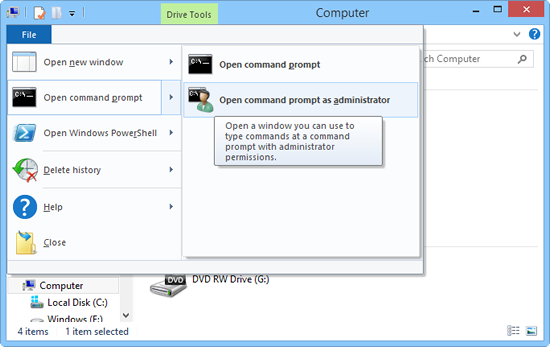
2. StepType bcdedit and press Enter. Now scroll down until you find the Operating System that you want to delete. Right click anywhere on the CMD prompt and Select Mark. This will give you the option to copy something from the command prompt. Now select the entire numeric code, the Identifier listed under Windows Boot Loader – e.g. for Windows 7 (or any other system that you want to delete) and right click and select Copy to copy that identifier code.
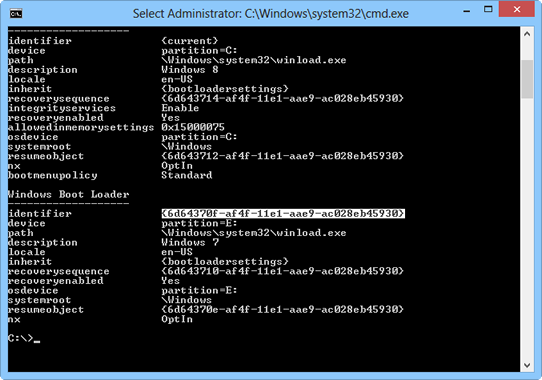
3. StepNow type the following command to delete the OS from your boot manager:
bcdedit /delete {identifier code}
When deleted, retype bcdedit and press Enter to see if the OS has been deleted. It should be gone
It is possible to undo that – you should enter bcdedit /? to get help with the command for further instructions
Still can’t remove that OS? Let us know in the comments

