Annoyed when your video game gets suddenly minimized when you press Alt Tab accidentally? No more! Disable Alt tab in Windows 7 with this handy AutoHotkey script.
The Alt Tab key in Windows is used for switching between top level windows. You can press it once to get the most recent active window or you can select from the List of active windows displayed. But this helpful shortcut can sometimes be annoying when you are playing a computer game – accidentally pressing the Alt Tab key minimizes the Game window. This behavior can be turned off, follow this tutorial.
1. Step Download and Install the AutoHotHey program Here.
2. Step After the installation of AutoHotKey, launch the Program from the Start Menu.

3. Step A Dialog Box will appear asking you to Create and Display the Sample script. Click Yes.
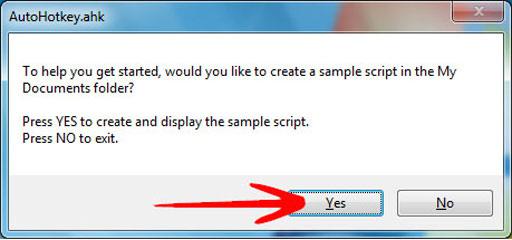
4. Step The AutoHotkey.ahk will be opened within notepad. Lines starting with the semi-colon (;) are comments. All you need to do is to add this ad the end:
!Tab::return at the end and save the file.
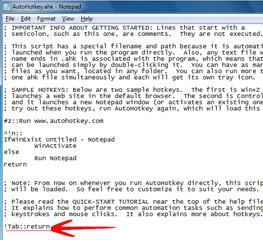
5. Step The above step will Disable Alt Tab. The AutoHotKey program is visible and accessible from the System Tray.

The AutoHotKey is a useful utility with numerous uses. More Information is available at http://www.autohotkey.com.

Hi it would be useful to explain how you can set up another key for the alt+tab function. As alt+tab is annoying in games that require alot of hotkeys the function still is required to go back to the screen (as windows keys are usually disabled too and not all keyboards have numerous windows keys)
I followed the instructions, and on the desktop it disabled it, but in games it didnt work
Here is the script i use.
#ifWinActive GameName
!Tab::return
GameName is the game that you are playing.
You must start AutoHotkey as admin, and then start the game as admin.
Glad to have Helped