Sick of Windows Automatic Updates feature hogging your bandwidth? Here’s a guide on how to disable it!
If Windows 8 is set to its default settings, then the operating system will automatically download and install updates.
While some users find this a useful feature, it takes away some control that many feel should be down to them. If you like to stay in charge of when and if you computer updates and need to disable this setting, here is a guide on how to do so!
1. Step
First, bring up the Charms Bar from the desktop screen. If you’re using a mouse, this is done by moving the cursor to the right side of the screen. If you’re using a touchscreen, simply swipe in from the right.
2. Step
Within the Charms Bar, there will be several options. Either click or tap on ‘Settings’.
3. Step
This will open a list of new options. Scroll to the bottom of this list and select ‘Control Panel’ by either clicking or tapping on it.
4. Step
Depending on your view settings, you will be presented with different options. Either click or tap ‘Security and Settings’ followed by ‘Turn automatic updating on or off’ or ‘Windows Update’ and ‘Change settings.
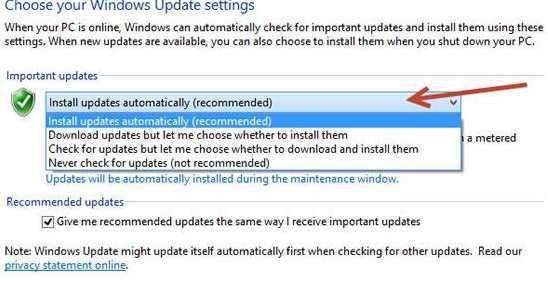
Both options will take you to the ‘Update Settings’ screen.
5. Step
On this screen, the first drop down enables you to choose how updates are downloaded and installed. If Windows is downloading and installing updates automatically then the top option will be selected.
Any of these three remaining options will ensure that Windows 8 does not install any of Microsoft’s regular updates without checking with you first. You can choose to Windows to download updates but request permission to install them, to ask your permission to download and install an update when available, or to ignore all future updates.
This last option will require you to check manually to see if there are any updates available. If you’re unsure which option to choose, we recommend the first.
Once you’ve chosen your preferred method from the drop down, click or tap on the ‘Ok’ button to save your new settings.

