 Are you annoyed by the automatic updates of the Windows Media Player? If so, there’s an easy way to disable the updates completely.
Are you annoyed by the automatic updates of the Windows Media Player? If so, there’s an easy way to disable the updates completely.
In order to disable to the updates, we can modify a registry key.
1. Step Open up the registry.
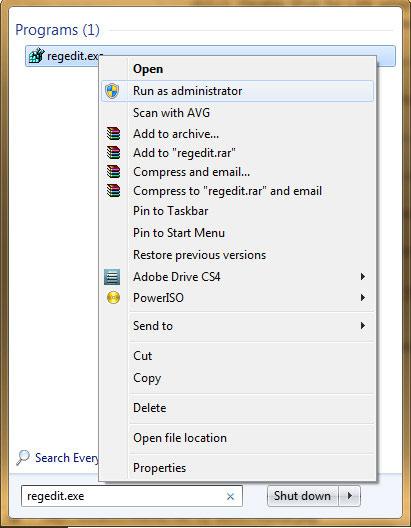
2. Step Uncollapse [HKEY_LOCAL_MACHINE\SOFTWARE\Policies\Microsoft\]
3. Step Right-click on the registry key Microsoft and click on New, then on Key
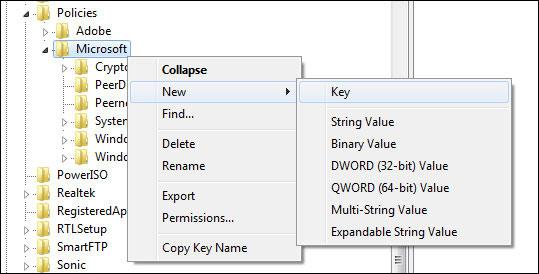
4. Step Enter the value WindowsMediaPlayer
5. Step Next select WindowsMediaPlayer and in the right-pane, create a DWORD-registry key:
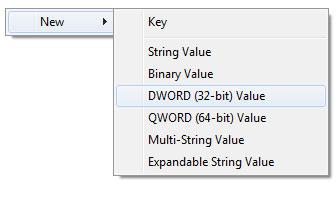
(Right-click on the right-pane)
6. Step Give it the value DisableAutoUpdate
7.Double-click on the newly created key and change the value from 0 to 1
Congratz, you just disabled automatic Windows media player updates. This should work on Vista and Windows 7 and for old Windows Media Player versions as well, e.g. Windows Media Player 10, 11, 12
Download Registry Key: Disable Automatic Windows Media Player Updates
Download the following registry file and double-click on it to disable automatic Windows Media Player updates:
Alternatively, you can simply copy this text into a notepad, save the file as a .reg file and double-click on it in order to disable auto updates:
Windows Registry Editor Version 5.00
[HKEY_LOCAL_MACHINE\SOFTWARE\Policies\Microsoft\WindowsMediaPlayer]
“DisableAutoUpdate”=dword:00000001
If you know a quicker way to disable Windows Media Player auto updates, post your suggestions below.

