Ballon tips can be pretty annoying. If you want to disable all the balloon tips in Windows 7, there’s an easy way to do that. This will also include the balloon tip that you get when you hover over the start button.
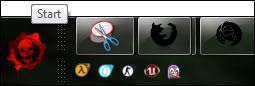
Tip: Before you apply the following registry tweak, you should maybe look into some of our other guides. Maybe you don’t want to disable all balloon tips, but instead you only want to turn off action center notifications, security center alerts or low disk space warnings:
Click here to join Ultra.io - Rare NFTs and Play-to-Earn Games or Read my review first!Turn off action center notifications
Disable security center warnings
Disable low disk space warnings
Different types of balloon tips:
There are different types of balloon tips in Windows 7. Some balloon tips appear in the taskbar tray (which you probably want to get rid off). There are also other balloon tips, for example when you hover over certain items in the Windows Explorer there will be balloon tips with explanations.
Disable Balloon Tips Manually via Registry Tweak
1. Step Open the registry editor, enter regedit into the search field and hit enter
2. Step Uncollapse: HKEY_LOCAL_MACHINE\Software\Microsoft\Windows\CurrentVersion\
Explorer\Advanced
3. StepIn the right pane, right-click and create 3 new DWORD registry keys:
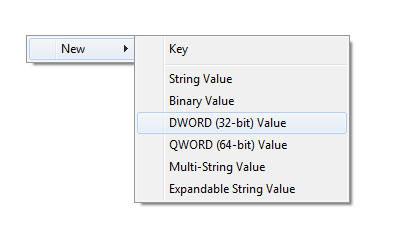

4. Step If you also want to disable balloon tips that appear when you hover over certain items in the Windows Explorer, double-click on the registry key ShowInfoTip and set its value to 0. If this key does not exists, you have to create it as well.
5. Step Repeat steps 1-4, but this time for HKEY_CURRENT_USER\Software\Microsoft\Windows\CurrentVersion\Explorer\Advanced
Disable Balloon Tips The Easy Way: Registry File
Alternatively, simply download this registry file and double-click on it to disable all balloon tips.
Download Registry Tweak: Disable Balloon Tips in Windows 7
Or copy the following text into a notepad, save it as a .reg file (replace .txt extension with .reg) and double-click on it:
Windows Registry Editor Version 5.00
[HKEY_CURRENT_USER\Software\Microsoft\Windows\CurrentVersion\Explorer\Advanced]
“ShowInfoTip”=dword:00000000
“FolderContentsInfoTip”=dword:00000000
“StartButtonBalloonTip”=dword:00000000
“EnableBalloonTips”=dword:00000000[HKEY_LOCAL_MACHINE\Software\Microsoft\Windows\CurrentVersion\Explorer\Advanced]
“ShowInfoTip”=dword:00000000
“EnableBalloonTips”=dword:00000000
“StartButtonBalloonTip”=dword:00000000
“FolderContentsInfoTip”=dword:00000000


I think your informations are wrong, on what windows 7 version did you tested it? The only RegKey working above is ShowInfoTip, all the other keys aren’t affecting windows 7 (enterprise, x86 and x64 andi assume all the other win7 versions too). Still having the “Start”-Tip when i hover over the startbutton.
The text given to copy into a .REG file contains “special” quote marks instead of the “plain” ones used in .TXT files. This may cause grief.
Cheers, PW.
These reg entries do not work. Is there anyone out there that has the right info? These are a complete waste, and I have no idea why someone would program this in their operating system. It tells what is already very apparent to the average inteligent person.
it just doesn’t work on my win7 system.
Anybody else can give an effective method?