You can easily disable filter keys, sticky keys, toggle keys in Windows 7. If you hold right-SHIFT too long in a game Windows 7 will turn on filter keys, which is a bit annoying if you don’t need this feature.

How to Disable Filter Keys in Windows 7
Filter Keys is an Accessibility option available in Windows 7, to filter repeated or short keystrokes, for people with hand problems. The feature is disabled by default and is activated if Shift Key is press for more than 8 seconds. This can be annoying when you are working on an application or playing a game and the dialog box pops-up asking you If you want to activate Filter Keys. This can be disabled by following the steps mentioned below.
1. Step In the Start Menu, click on Control Panel.

2. Step Click on “Ease of Access” in the Control Panel window.
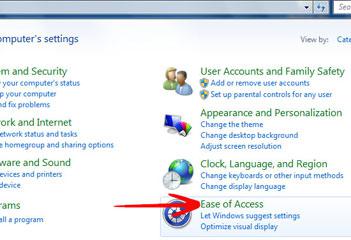
3. Step Click on “Change how your keyboard works” under the Ease of Access Center Heading.
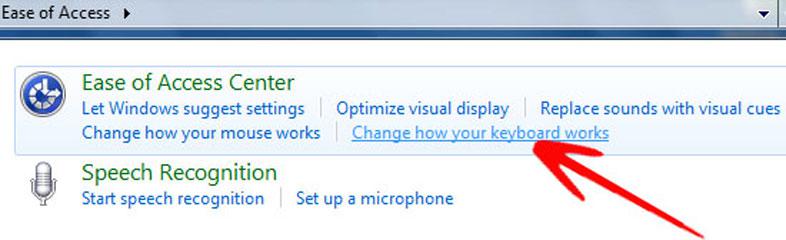
4. Step You can now uncheck the options Turn on Sticky Keys, Turn on Toggle Keys, Turn on Filter Keys. You also might want to uncheck Turn on Toggle Keys by holding down the NUM LOCK key for 5 seconds
5. Step Below the Turn on Filter Key option, click on “Set up Filter Keys”.
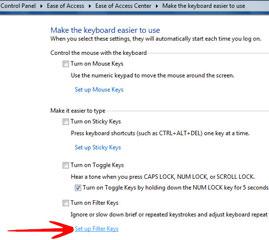
6. Step Under the Keyboard Shortcut heading, uncheck “Turn on Filter Keys when right SHIFT is pressed for 8 seconds”. Click Ok when done.
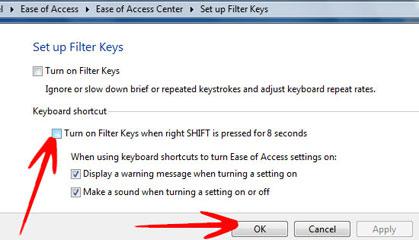
Windows 7 will no longer ask you to enable Filter Keys if you press the right Shift key for 8 seconds. This annoying behaviour can be disabled leaving you with an uninterrepted work or game.
Check option 4 to disable sticky keys, toggle keys or filter keys in general.
