If you want to disable the preview pane in Windows 7 that might be a bit annoying sometimes, you can simply hide it or disable it completely through the registry.
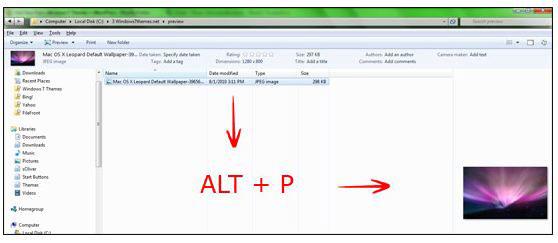
Preview Pane Shortcut
As mentioned in this guide (How to preview pictures in Windows 7), there’s a handy shortcut that allows you to quickly enable/disable the preview pane in Windows 7:
ALT + P (for preview)
Disable Preview Pane via Windows Explorer
1. Step Open the Windows Explorer (Windows key + E)
2. Step Now, on the right side at the top, there’s a square icon with two lines at the top… that’s the icon to hide the preview pane:
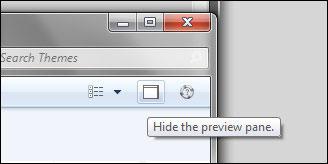
Disable Preview Pane via Registry
1. Step Open a notepad and copy and paste the following text:
Windows Registry Editor Version 5.00
[HKEY_CURRENT_USER\Software\Microsoft\Windows\CurrentVersion\Explorer\Modules\GlobalSettings\Sizer]
“ReadingPaneSizer”=hex:6e,01,00,00,00,00,00,00,00,00,00,00,0c,03,00,00
2. Step Save it as a .reg file and select “All files” from the dropdown when you save the file.
3. StepDouble-click on the newly created registry file to add this registry key and disable the preview pane completely.
4. Step Reboot.


NOT working on win 7 ultimate x64. the original key re-enters after restart
Tom, that’s very strange I’m on Windows 7 64-bit Professional and it works like a charm. The preview pane was annoying me a lot..
Please make sure to replace ““ with some real inverted commas.
Also check this, does it say:
HKEY_CURRENT_USER\Software\Microsoft\Windows\CurrentVersion\Explorer\
Modules\GlobalSettings\Sizer
Let me know..
Does not work on Windows 7 Pro
What i’d rather like to know: how to switch to the preview pane, browse the document there and return to Windows explorer, just using the keyboard
It would be nice if you gave a screenshot of WHAT THE PREVIEW PANE IS so that one might know what the heck you are talking about.
Al, on the very first screenshot on the right that is the preview one, please read the text as well, it shouldn’t be that hard to figure out