SmartScreen divides opinion for most Windows 8 users and some may find they want to disable it. Here’s how!
Windows 8 SmartScreen Feature
The latest version of Microsoft Windows, Windows 8, has a brand new look and many new functions and features.
Some are great and have enhanced the experience of using the operating system while there is a few that have annoyed users accustomed to past iterations of the operating system.
One of these new functions, is the SmartScreen, which aims to provide an additional protection layer against the execution or download of malicious software.
However, some users might find it annoying and hard to use so here are a few steps to turn off or disable the SmartScreen.
Note: This procedure lessens your security, so make sure you update your antivirus regularly to ensure the safety of your computer. So follow this steps:
1. Step
Go to the Control Panel. Click on System and Security.
From there you should see Action Center and select this to get started.
2. Step
In the Security section scroll down to “Change Windows SmartScreen settings”
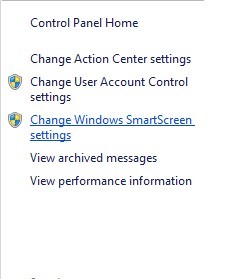
3. Step
In the dialog that opens select “Don’t do anything (turn off Windows SmartScreen)”.
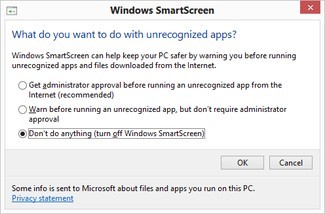
3. Step
Click OK and your done! Simple huh? However it is important to remember as mentioned that this does open possible vulnerabilities that could be exploited. It’s best to maybe have a replacement program replace some of the function SmartScreen carries out if that is a concern to you.
Also other browsers such as Firefox and Chrome can be used instead as the SmartScreen filter is actually built into Internet Explorer. This is the first Windows operating system that features the filter however.

