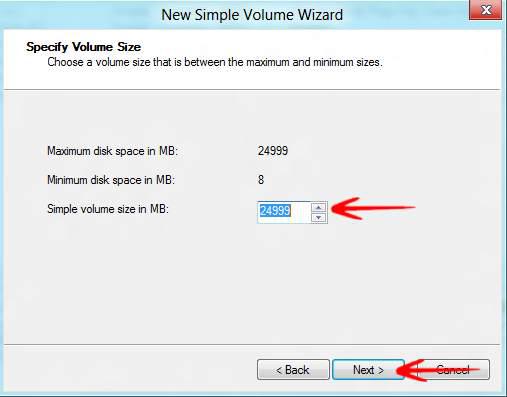Everyone should know how to manage their computer and creating new partitions or disk volume is an essential part of managing Microsoft’s new operating system Win8
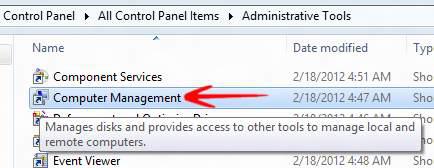
Creating a new partition in Windows 7 and Windows 8, as compared to previous versions has become easier than ever. Partitions and new drive volumes allow you to store your data in a nice an organized manner. Let us say that you have Windows data on one partition and your important files on the other one. If Windows get corruped (off course it can), your data still remains safe even after formatting your original hard disk and reinstalling Windows. Here is a short method on how to do it:
1. StepGo to Control Panel by typing Control Panel and clicking OK, in Run.
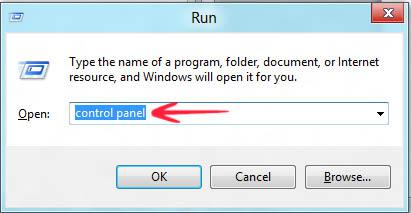
2. StepClick Administrative Tools icon.
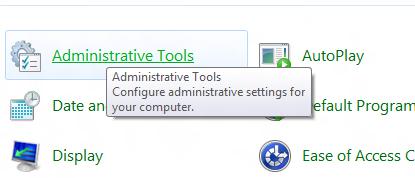
3. StepClick Computer Management
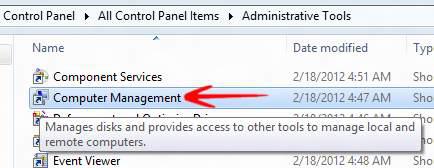
4. Step On the left pane under Storage, click on Disk Management and then on the right pane, right click on the unallocated disk space and select New Simple Volume…
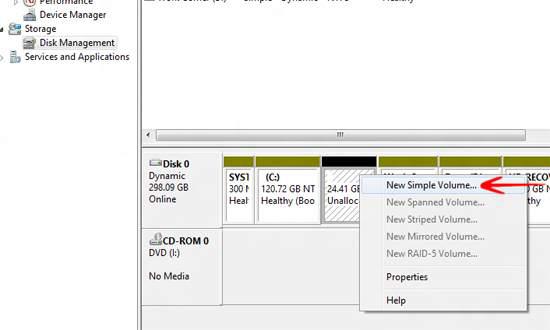
5. StepA new wizard would guide you through the entire process. Click Next for the first welcome message. In the next screen you would be prompted to specify the volume size in MB as per the free space your disk has. As shown below, I shall be creating 25 GB of a new volume by entirely allocating the free space to create a new disk partition.