If you want to speed up your transfer rate, because your device is currently running in PIO mode 4, you got to enable DMA.
DMA (Direct Memory Access) will increase your device transfer rates. This is a tutorial that will help you to enable DMA in Windows 7.
DMA can dramatically increase your transfer rate and overall performance.
Warning: Before you enable DMA, make sure that you download and install the latest Windows 7 ADMA patch or you might damage your SD cards.
Enable DMA – Speed up transfer rate
Make sure that you are logged in as administrator!
1. Open the explorer (STRG+E)
2. Right-click on “Computer” and click on “Manage”
3. Click on “Device Manager”
4. Uncollapse IDE ATA/ATAPI controllers
5. Right-click on any label where “Channel” is part of the name – Click on Properties
6. Go to the Advanced Settings tab, under Device Properties check “Enable DMA”
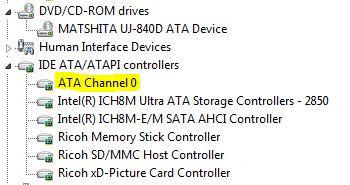


I am trying to activate my dma for burning and I followed your instructions but there is no IDE ATA/Atapi controlers. I hope you can help me. Please hurry with your respnose tyvm :)
Can you post a screenshot? I am pretty sure that IDE ATA/Atapi is there, you must have missed it.
Also, try to download the latest drivers for your DVD burner and install them.
Hi there,
I have the same problem…my DVD videos run very sluggish and skipping…the same files run smooth when played from the harddrive.
I wanted to check if the dma is enabled for the DVD drive but I also have no channels there. Windows 7 home premium 64bit. How do I attach a screenshot here?
Hi Frank, the link did not work. Could you try this and follow this tutorial: http://windows7themes.net/dvd-drive-not-recognized-in-windows-7.html
If you have UpperFilters and LowerFilters registry keys you should delete them and your DVD drive will be recognized properly.
Hi Oliver,
thanks,
I followed your tip and deleted the reg files and rebooted…but still the same. My problem is not, that the DVD drive is not recognized, but very slow and skippy when playing video files. The same files play perfect when running from harddrive, so I know it’s not a video card or codec issue.
Have you tried uninstalling the DVD drive and re-installing your motherboard drivers? Are your cables connected tightly? Are there some special IDE controller drivers for your motherboard? Windows probably switched your DVD drive from DMA to PIO.
Read this guide, hopefully it helps:
http://windows7themes.net/dvd-drive-slows-down-your-computer-in-windows-7.html
Simply do some troubleshooting, if nothing works get a DVD drive from a friend (if you don’t have a 2nd) and try that one. DVD drives only cost a few bucks, so if it’s not a DVD burner, I’d get a new one if the other works.
Hi,
this didn’t work either…
Maybe it has to do with the fact that this laptop is on AHCI mode.
Is that why i don’t have the IDE channels listed?
SATA is supposed to be faster than IDE..
http://i32.tinypic.com/rm8c9s.jpg
Yep, try to change your drive from AHCI to IDE. AHCI can cause some problems, I couldn’t even install Windows 7 on my laptop because AHCI was enabled. It should be safe to enable it once Windows 7 is installed thou, but give it a try.
You’ll have to do change this in the BIOS (press del on boot up)
I’ve tried that already, but I can’t start windows after the change. I guess you have to reinstall after you switch to IDE and I don’t want to do that since AHCI is supposed to be better anyways.
Guess I live with my slow dvd drive, I don’t use it that much anyways.
thanks
I installed Win7-32 and the drive is very slow. Checking the ATI controllers, my master boot drive is set to DMA-2, the 2 CD dri8ves are -2 and my “D” drive is -5. The BIOS is set to “AUTO” for all four (dims all options to set up the drives. I can find no place to change this -2 to a -5. All drives are sety to AUTO so why is my “C” drive being reduced tyo -2?
gene
Hey, can someone help me out? When I start up my comp my comp tells me I should run this hard disk scan, but when I do it, it stays at 0% until i just restart my comp manually and skip it. Anyway I’ve been looking around for fixes and came across this one. When get to device manager and hit the + for IDE ATA/ATAPI controllers, I only get one drop down which is Intel (R) PCHM SATA AHCI Controller 6 Port… what do I do?
I am getting similar problem as Frank, only it is my hard disk which is so slow.
The laptop is in AHCI mode and I am unable to view which mode it is in (there is no Channel).
How do I see what dma mode is my hard disk set in?
hi there…i have problems with my windows 7….suddenly everything goes very very slow or not responding…..after check with ms fix it…one sug was ADMA….i followed your steps and all the boxes where already marked….there is no virus and i did all what i know of….cc cleaner, reg cleaner, runing iolo syst 10…etc.
any ideas for this problem….may it have something to do with configuration??…..is there a way to configure service.msc per default programm??..
Any help i will be very thankfull
thx Jo
This article does not apply to SATA controllers, as there are no channels to configure, only the controller itself.
My computer is not slow, but I thought this might make it faster, so I followed the steps. The windows patch “was not applicable”. I continued with the steps anyway though, and had no channels listed asa the screen shot shows, only the SATA controller itself. While I was there tho, I did check to see if my drivers were up to date, and found they were.
I don’t have advanced tab at all on the ATA AHCI controller properties, which is the only entry under IDE ATA/ATAPI controllers (there is no channel entry or any other). Still is there a way to tell what mode my HDD is running?
if i instal drivers from manufactured CD, i dont have any “ATA channel”.
but, if i dont instal those drivers (and let windows to instal some default driver instead), its ok, i can finnaly see ATA channels
if u already instaled your CD drivers, just right click “Intel ….. ATA controllers” (or AHCI controllers if u have AHCI) in device manager, press uninstall, and check remove drivers. (and reset pc)