To fix an ip address conflict in Windows 7 follow the steps provided in this tutorial.
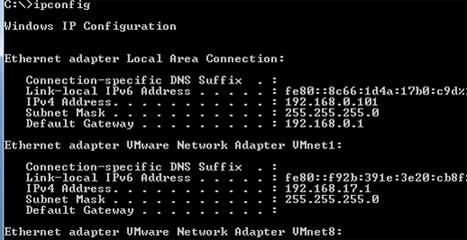
Tip: In some cases you might need to reset your winsock catalog to fix the IP address conflict. Here: Winsock Fix Download
Steps to fix an ip address conflict windows 7
1. Step Click Start >> All Programs
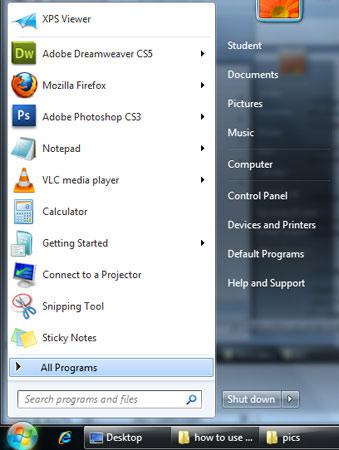
2. Step Click Accessories
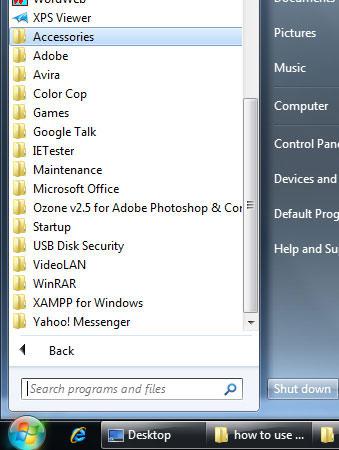
3. Step Right click on Command Prompt and select ‘Run as administrator’. If you are prompted with User Account Control then click yes.
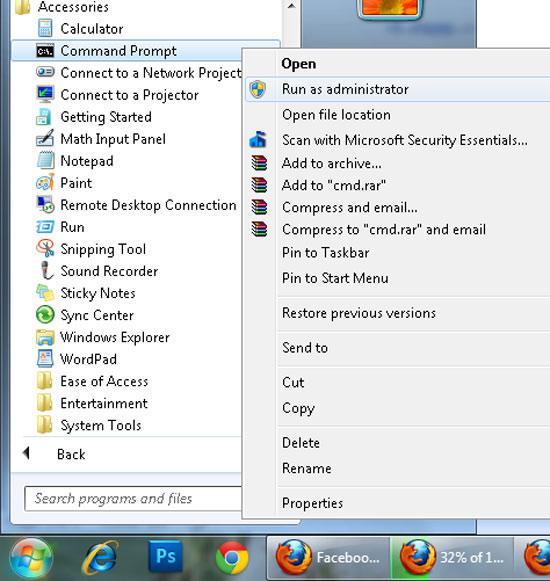
4. Step In the opened command prompt, type the command ipconfig /renew and press enter. This command will automatically refresh your dynamic IP address and a new IP address will be assigned which will resolve the ip address conflict.
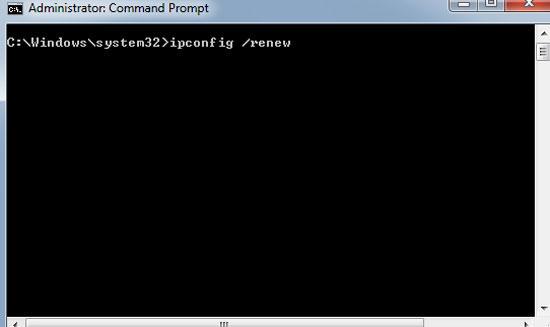
5. Step Now to check the renewed IP, type ipconfig in the command prompt to see the ip assigned to you. That are the complete steps to fix an ip address conflict in windows 7
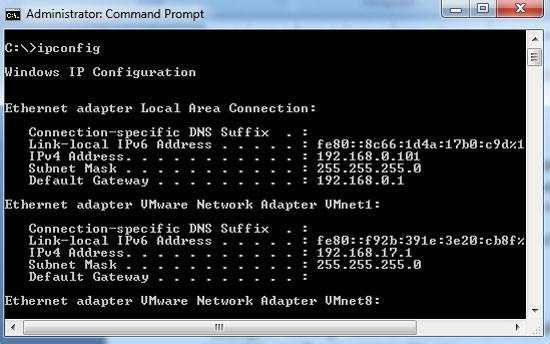
Video
Conclusion
IP conflict can be an issue in a place with many computers in a single network, sometimes IP conflict issues can arise.
You were not able to fix the IP address conflict? Post a comment below and let us know.


I was not able to resolve my ip address conflict. After step#4, it reads that this can’t be done with media closed. What media would this be? Thanks.
was not able to fix ip adress from step one. is this because i have wireless connection
Not able to accomplish this as similar message as above with “No operation can be performed on Local Area Connection while it has its media disconnected.” Computer was running fine at 5:00 a.m. and corrupted itself at 5:30 a.m. with no interaction by users at all (simply was playing a movie). No additional computers are on this network that is password protected.
This did not fix mine either. We are in an RV park and have wireless..
No change at all..says we are connected but no internet access. my laptop is set to automatically detect, yet they were and are blank..I had no problems before then the park has hughsnet now and we moved our rv about 200 ft to a better space..this is so very frustrating…but thanks for trying to help us.
What you can try is to run this command
ipconfig /releaseAnd then this
netsh winsock reset catalogLet me know if it works for you
The instructions did reset my IP address, but to remove the conflict for Verizon Fios I turned off the computer, unplugged the wireless, and unplugged and disconnected the battery on the out side unit. Order is important so first plug in the outside box, connect the battery, turn on the wireless, (note wait for the lights to come on, I waited for my iPad to have Internet) then turn on the computer. Problem solved. Thank you for all the information you offer, it has saved me a lot of problems and help me learn a few things too.
You’re welcome Toto!