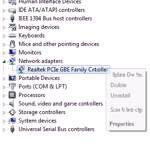 Alright, lately I got a lot of blue screens again, complaining about a ndis.sys file. Sometimes it simply helps to re-install your network drivers
Alright, lately I got a lot of blue screens again, complaining about a ndis.sys file. Sometimes it simply helps to re-install your network drivers
1. Step Open the device manager by entering devmgmt.msc into the search bar on your Start menu and hit Enter. Alternatively, you can find the device manager in your Control Panel
2. Step You should see a long list with devices. Uncollapse Network adapters
3. Step If you see the Realtek PCIe GBE Family Controller or a SIMILAR Realtek Controller then it is very likely that you get the ndis.sys blue screen due to outdated network controller drivers
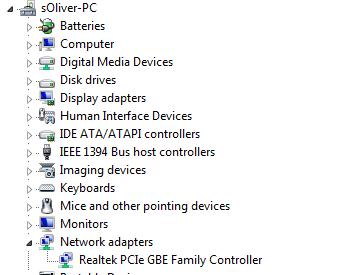
4. Step Head over to Realtek.com.tw, search the list for Win7 and WinServer 2008 R2 Driver and on the right click a location close to you e.g. US, UK, HK. The current version of the driver as of right now is 7.061 and was last updated on 2012/9/28. So if you want to download the latest drivers you must go to this site and download it. It is not possible to get this from your motherboard CD/DVD
5. Step After downloading the file, extract the Driver_Win7_7061_09202012.zip with a popular zipping tool of your choice – check our alternatives to WinZIP and WinRAR if you are tired of the regular zipping tools. Open the Windows Explorer using Windows key + E and go to the folder where your driver is.
6. Step Open the folder that you extracted and dig deep into the folder hierarchy. In the address bar at the top of the Windows Explorer it could look like this:
- C:\Downloads\Driver_Win7_7061_09202012\
- Driver_Win7_7061_09202012\WIN7
7. Step Once inside the WIN7 folder you have to decide what driver you want to install, either the 32-bit or the 64-bit driver. If you are not sure what system you are on read our guide “What Windows version do I have 32-bit or 64-bit“. If you’re on Windows 8, you can read this guide instead
8. Step Alright, I am on a 64-bit system and I select the folder 64. In there I find a lot of files, most importantly the rt64win7.inf
9. Step Click into the address bar at the top and then HIT CTRL + C to copy the path

10. Step Repeat steps 1-2 and right-click on your network adapter e.g. Realtek PCIe GBE Family Controller and click on Update Driver Software
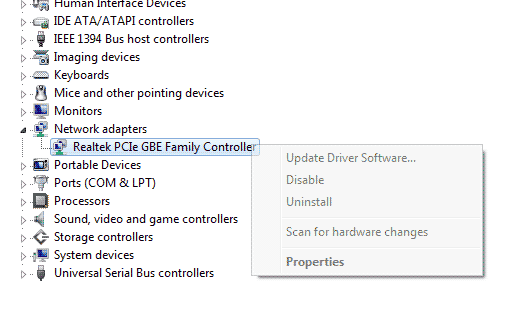
11. Select the button Browse my computer for driver software
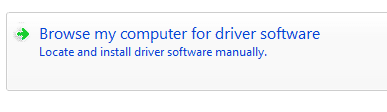
12. Click into the long white bar and hit CTRL + V to paste the path from step 6
13. Click Next
14. Windows 7 should start installing the driver software automatically:
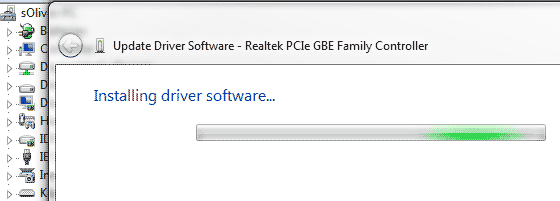
15. If successful, you get the message Windows has successfully updated your driver software". Windows has finished installing the driver software for this device: Realtek PCIe GBE Family Controller
Successful Update: No More Blue Screens
If everything went smoothly you should no longer get the blue screen “ndis.sys”
However, there CAN be other causes for the ndis.sys blue screen. It is probably a good idea if you follow our extensive guide on fixing system interrupts and fixing blue screens

