Disabling the swap file in Windows or changing its size is really simple and most of you will already know how to do it in Windows 7, 10 or 11. We do not recommend disabling the swap file on a normal HDD, this is for SSD’s only.

If you disable the paging file on your SSD, it will increase the longevity of your SSD, because you will have less disk writes. The more disk drives per day, the shorter the life of your SSD. Disk space on solid state drives is also very expensive right now, so you don’t want to waste valuable disk space on a SSD. Instead buy more RAM! Cheaper right now.
We verified that the process below also works on Windows 11 on February 14, 2023
1. Step Click on Start
2. Step Enter SystemPropertiesAdvanced.exe into the search field
3. Step In the fieldset Performance at the top click on Settings
4. Step Go to the tab Advanced and click on Change at the bottom right!
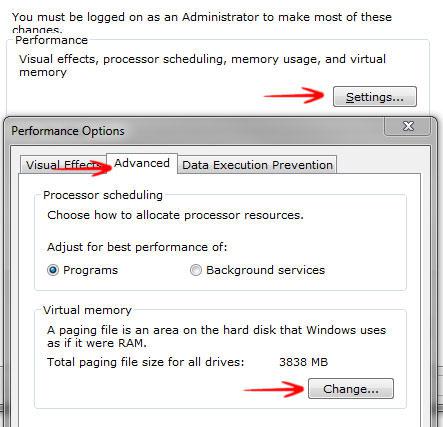
5. Step Uncheck “Automatically manage paging file size for all drives”
6. Select your SSD drive, e.g. Volume E:
7. At the bottom select No paging file, click on Set
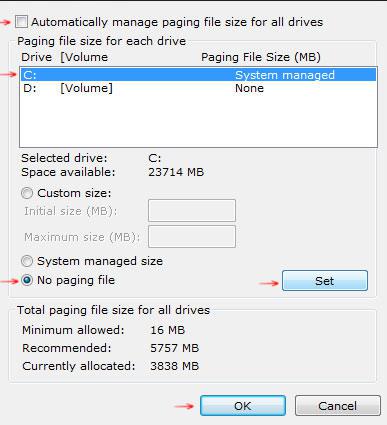
8. StepConfirm with OK
The paging file on your SSD is now disabled. Hopefully, this will increase the life span of your SSD.


Hi Oliver:
Perhaps I can leverage your tech enthusiasm toward investigating my view of page files in Windows 7 when an SSD disk is the only disk in the system.
I agree that there may be a slight extention of the life of the disk but I think this is so environmentally specific; such as, how much disk access one user has over another.
However, if we look at the performance issue, page files were typically implemented as cache for the disk drive. As such, cache hits are never 100%. On a spinning disk, this can still represent a performance gain. On an SSD, we are talking, no performance difference between a lookup on the actual location vs. the page file. In fact, when a cache lookup fails in the page file, putting a paging file on an SSD looks to me to be a performance hit.
From this perspective, I think pagefiles should not be used on SSD’s.
Perhaps you can get some insight into my theory with some more searching and probing.
Thanks!
Many thanks for this tip. Just saved 24gb =)
I’ve tryed it many times and many different ways, but damned Windows 7 keeps telling me the pagefile is too little and creates a temporary paging file of the same size as my installed RAM (16GB). Anyone knows why? I don’t have this problem on my other (much older and also with SSD) Win7 PC.