Need to know more about installing Python on Windows 7? More after the break.

Programming languages are into the trends these days. The computing world have gone beyond just the conventional programming and a lot of new programming languages have joined the arena. Python is amongst one of the high level programming language. The programming language is said to have remarkable powers with clean and clear syntax. Python library is huge and comprehensive. Installing Python is essential for developers therefore we’ve written the following post for your help.
1. StepGo to http://www.python.org, the website dealing with Python programming language. Python is developed by Python Software foundation and they have been patroning the platform by now. The official channel of Python deals with all information related the programming language and the associated packages.
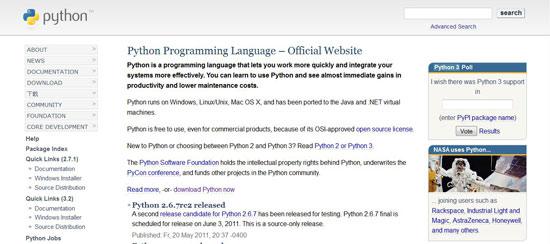
2. StepThe right navigation panel has the link through which you can download Python on your machine.
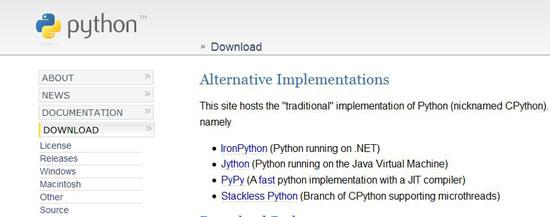
3. StepThe latest release of Python is 3.2 whereas the download section features the entire library of versions released to date.
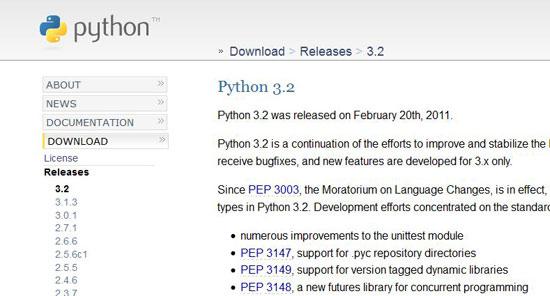
4. StepScroll down to the installation section where you get to see the different file formats available for download.
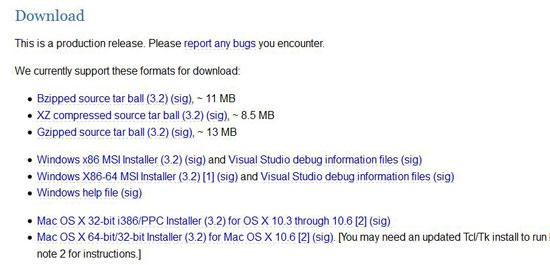
I use Windows 7 with a 64 bit architecture therefore I selected Windows X86-64 MSI Installer.
5. StepRun the installer from the download location.
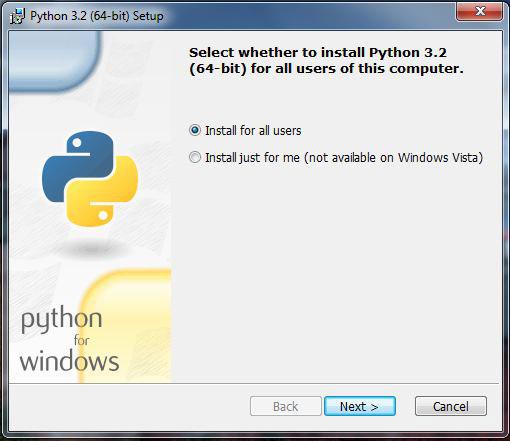
6. StepThe default installation location for Python is C:/. You can still use the “Up” and “New” buttons to change the installation location.
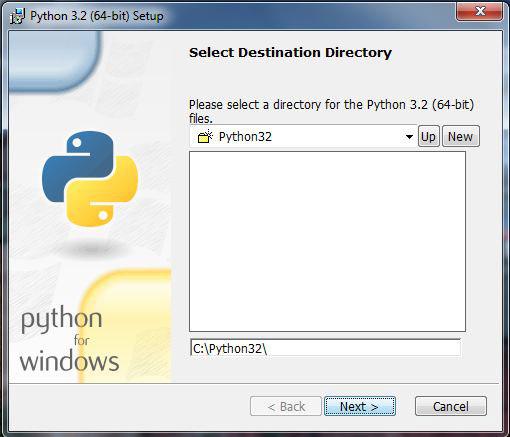
7. StepThe installation file gives you the option to customize the installation and select the components that you wish to install on your system.
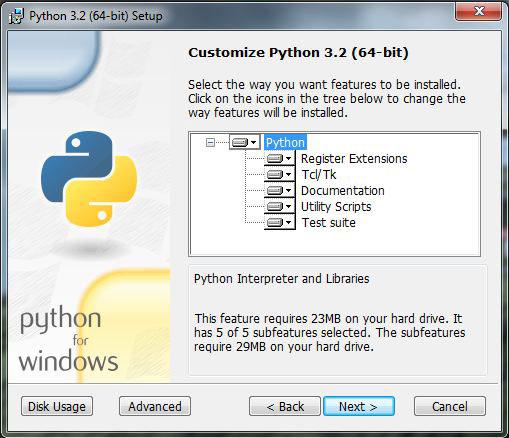
8. StepInstallation needs these step and the rest is automatic.
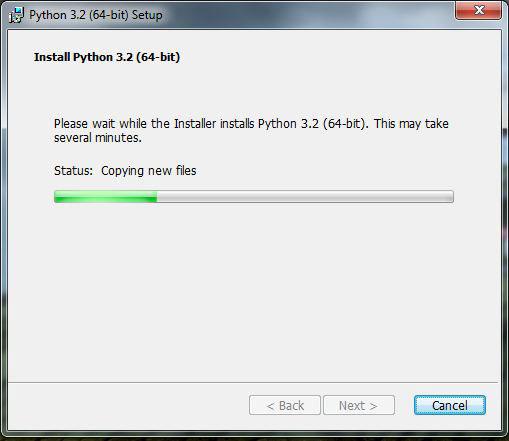
9. StepBingo! Installation Complete. Now is the time to run the console through which you are going to be communicating with the programming language.
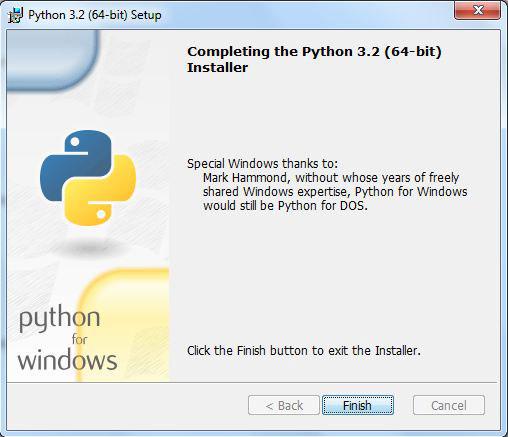
10. StepSearch for Python in the Start Menu and you are going to have two versions of Python Shell; the graphical and the command based.
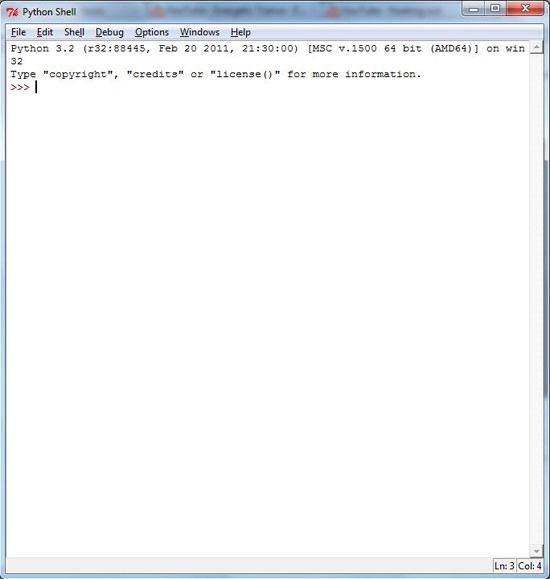
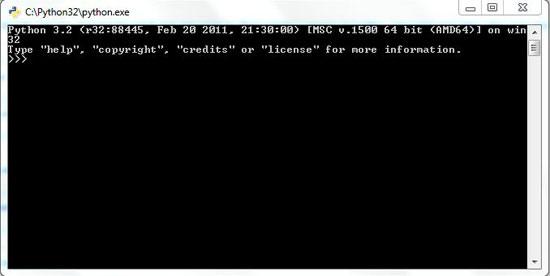
This is it. Feel free to contact us if you find anything difficult to understand and we’ll be more then happy to assist.

