This tutorial will help you in setting up your WordPress site locally in Windows 7.

Install WordPress locally in Windows 7
WordPress is a famous free opensource web application to create websites or blogs. Every now and then you need to tweak up settings of your WordPress site and doing so on a deployed running website can be a risky task. In order to quench your thirst for customizations to your WordPress site a local installation of WordPress can be really helpful in experimenting.
Microsoft has launched WebMatrix Web Development Tool through which you can easily create, manage and publish websites. Download WebMatrix and WordPress from the following link http://www.microsoft.com/web/wordpress/
Follow the link to Install WebMatrix with WordPress. It will launch a web installer and install all the necessary software like MYSQL, IIS, e.t.c. for your WordPress site deployment.
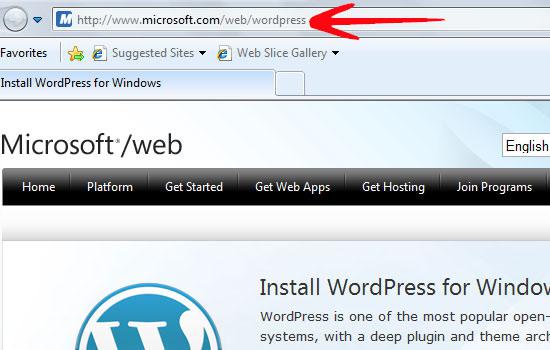
1. Step Once downloading and installation is over, the setup will ask you for administrator account information for the SQL database along with passwords to setup a database for WordPress. Provide the information and click Continue.
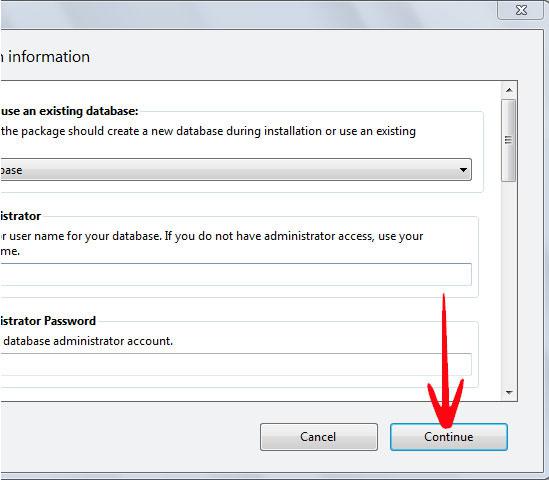
2. Step It will then display a message stating the successful installation of WordPress. Click Finish.
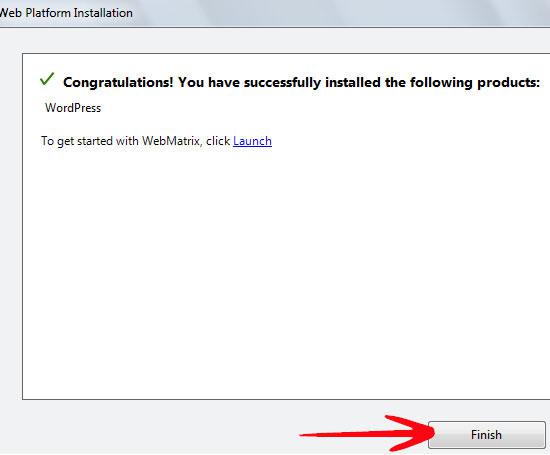
3. Step Now the WebMatrix Application will launch, it will be similar to the one displayed below.

4. Step It is now time to setup your WordPress site, click on Run, it will launch Internet Explorer.

5. Step The WordPress setup page in Internet Explorer will ask you Information about your WordPress site.
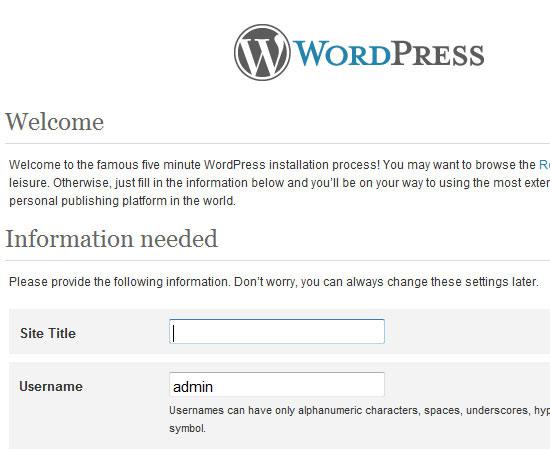
6. Step Once you have provided the complete Information about the site click on Install WordPress button at the bottom of the page.
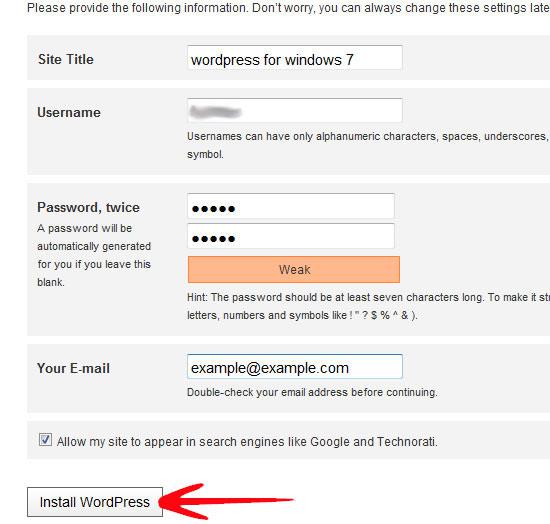
7. Step It will now display a Success message along with the Username. Click on the Login button to display the login page to the WordPress Dashboard.
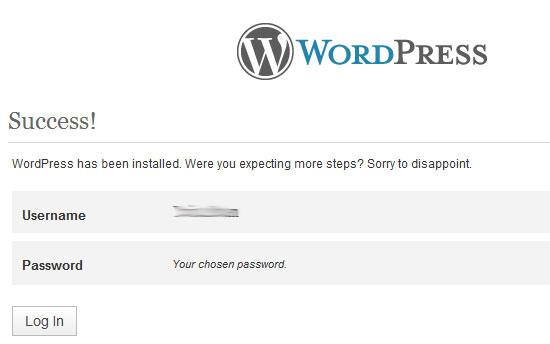
8. Step Finally the WordPress Dashboard Login Page will be displayed, enter you Username and password and click Log In.
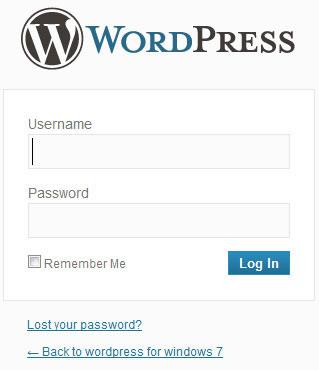
9. Step Standing in front of you is the Mighty WordPress Dashboard awaiting your creativity to tweak and customize the site in your way.
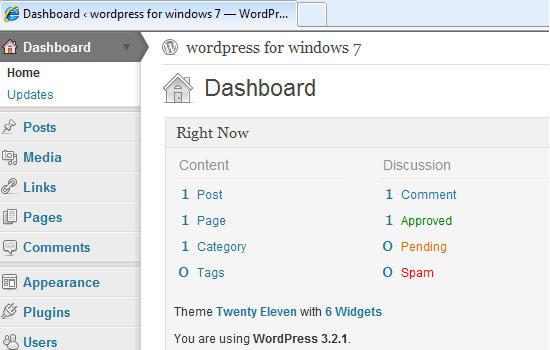
Deploying a WordPress site locally on Windows 7 can also be done using the opensource web solution stacks like XAMPP,WAMP, e.t.c, but the WebMatrix Web Development Tool by Microsoft is free and provides an easy way to deploy WordPress.
