How fast is my PC? Want to find that out, use the performance and resource monitors
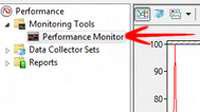
It is essential that you regularly check your system for its required level of performance. All versions of Windows including Windows 8 have come up with the Performance Monitor option in which you can study the CPU performance, memory status and many other options related to your PC. It shows the exact level of disturbances and/or work Windows 8 is busy at. It is a Microsoft Management Console that can be used to monitor and analyze the system performance. Here is how you can use Performance Monitor to measure your system performance:
1. StepOpen up Run (Windows Hot Key + R). Type in perfmon and hit Enter

2. StepThe performance monitor would show up. You can see in this screenshoot that it lists the Available RAM, all the hard drives, modem and other drivers and their performance status all at one place.
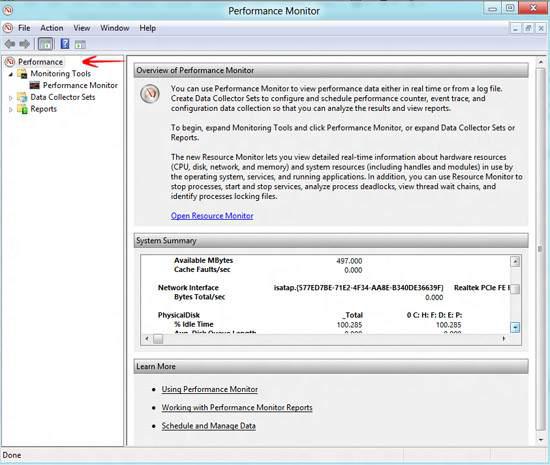
3. StepIf you want to see an ECG graph of your system, simply click on Performance Monitor and a graph would be shown like the one below. It shows the real time status of your entire system.
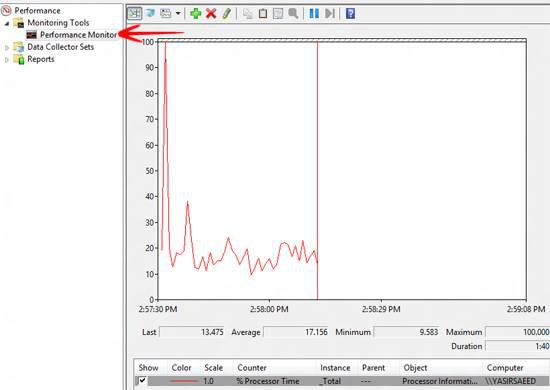
Conclusion
The reports generated using Performance Monitor hold great value of importance in understanding your system performance. The Performance Monitor application allows you to quickly analyze how well your system has been performing till now.
