Ever noticed that when you start the task manager via CTRL + ALT + DEL that there are multiple chrome.exe processes? There’s a reason behind that and you can identify all processes and their tabs that are currently opened in Chrome. Here’s how.
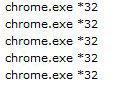
Each Chrome.exe Process Is 1 Tab / Extension
The reason that there are multiple chrome.exe processes is that Google is splitting all tabs, extensions into separate processes. Why would Google do that? Multiple processes means there isn’t one big process that controls all tabs, which is very handy. When a “big” process becomes unresponsive you would have to kill it along with all opened tabs. In Chrome, you can easily kill the unresponsive tab, because it has its own process.
How To Find Out What Chrome.exe Process Is Tab “abc.com”
There’s a surprisingly easy way to find out what process is controlling a tab.
Press: SHIFT + ESC (while in Chrome)
That will open Chrome’s task manager and you can manually kill tabs and their processes. If one of your multiple chrome.exe processes becomes unresponsive you can easily kill them. Handy!
On a sidenote, the Chrome task manager will also show you how much CPU each tab is consuming. Very handy for web developers too.


The information here isn’t true. I have 3 tabs open, yet there are SIX (6) chrome.exe processes going….
Every chrome.exe you have open represent also the plug in you have that is part of Chrome browser. So if you have 10 plug in then you will have 10 chrome.exe open and plus your browser itself.
Moonwolf is right. Say you have the 3 tabs open, and you run adblock plus plug-in, and on top of that you are running the Chrome browser itself. Then you should show 5 chrome.exe in task manager. then say you read the shift + esc keys in chrome bit it’ll show 6 chrome.exe. (LOL just replied to two years ago. oh wells already wrote it. hope it helps someone else.)