This might be trivial for some, but we also have a lot of beginners on here, so I’ll show you where the notepad is hidden. If you already know how to open the notepad, there’s a handy notepad gadget for Windows 7.

Start Menu
1. Step Click on the Start button to open the Start menu. If you are lucky you will already have the notepad on it:
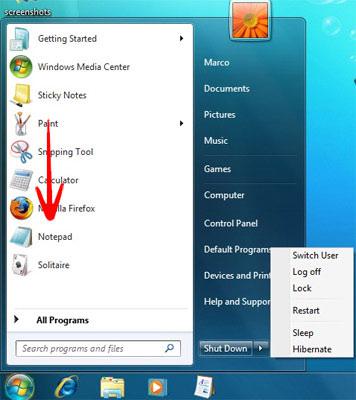
2. Step If you can’t find the notepad on your Start menu, you’ll have to click on All Programs
3. Step A list of programs appears, click on Accessories and then on Notepad
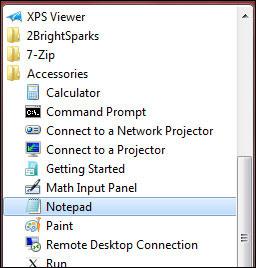
Tip: Now that the notepad is opened, you can create another notepad: Hold down CTRL + N to open another notepad.
Tip 2: Right-click on the notepad shortcut (in accessories) and then click on “Pin to Start Menu” and you will have a shortcut to the notepad on your start menu.
Notepad++ Alternative
If you don’t like the default notepad, you might want to consider replacing it with notepad++ or notepad2, but only advanced users should do that.


Thanks for the help. Just got a new computer with Windows 7. Old computer was XP. Looked all over for notepad.