 Follow the steps provided in this tutorial to open Windows 8 disk management.
Follow the steps provided in this tutorial to open Windows 8 disk management.
Steps to open disk management
1. Step Open the Desktop by clicking Desktop tile on the Start Screen.
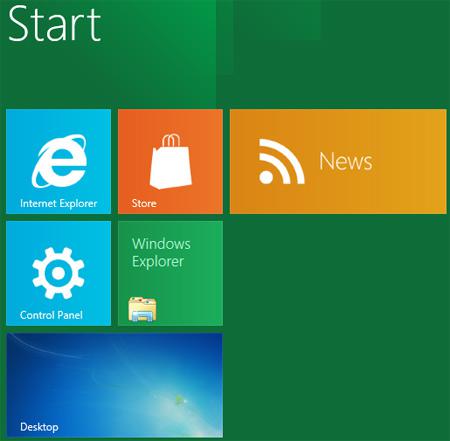
2. Step Next, Right click on your Computer and select Manage.
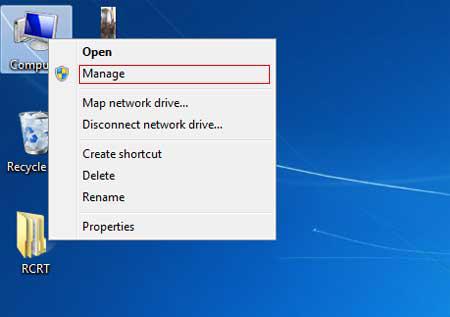
3. Step Next, in the left pane, expand storage and click on the Disk Management.
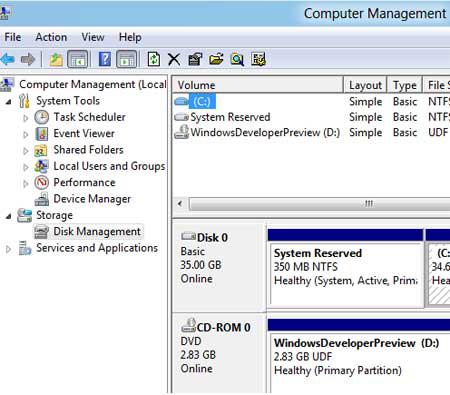
4. Step In the right pane you will see the details about your drive. You may right click on the drive and change it’s Drive letters, path, shrink space, format, delete and more. Beside, if you have raw space which are unformatted and are not showing up in Computer then you will see them over here and from here you can create new formatted partion or drive.That are the complete steps to open Windows 8 disk management.
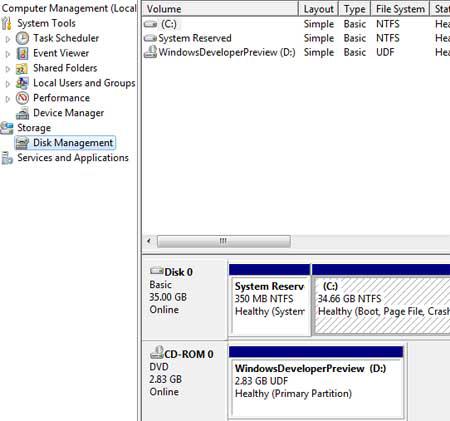
Conclusion
Disk Management is the utility from where you can manage your disk space. With Disk Management utility, you can create, format, delete, shrink

