 We like movies on windows7themes.net, so how about watching a DVD or Blu-Ray on Windows 8, how would it work?
We like movies on windows7themes.net, so how about watching a DVD or Blu-Ray on Windows 8, how would it work?
1. Step If you are currently on Windows 8 (regular) then I have bad news. Windows Media Center is NOT included. If you are on Windows 8 Pro, you can download a free package to install it (until February 2013) and watch DVD’s via the Media Center
2. Step Alright, Pro users can then use the Media Center to watch their favorite DVD’s, but what about the rest?
3. Step First, make sure to check out VLC because it is the best alternative and used by MILLIONS , also try this article Alternatives To VLC (GOM)
4. Step Found a good alternative? Great. We are now going to install VLC on Windows 8
5. Step Open Bing app or IE10 and enter VLC
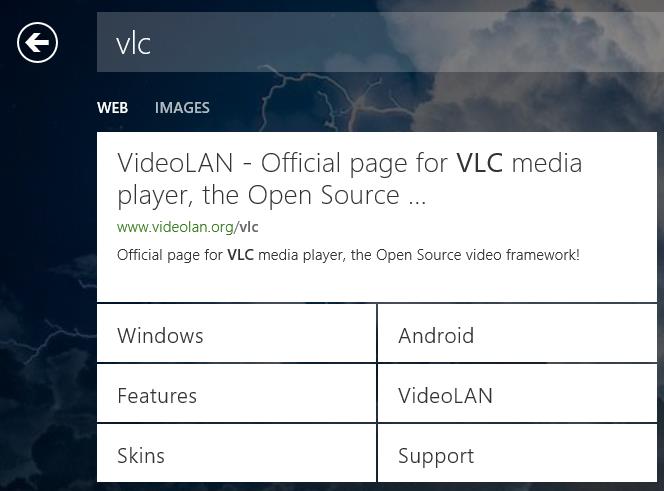
6. Step IE10 will open and you can download VLC
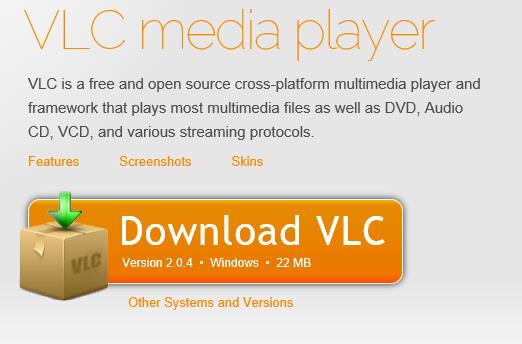
7. Step IE10 will show you the current status

8. Step Insert your DVD into your DVD drive. After the installation, open VLC – you can now hit CTRL + D to open a disc
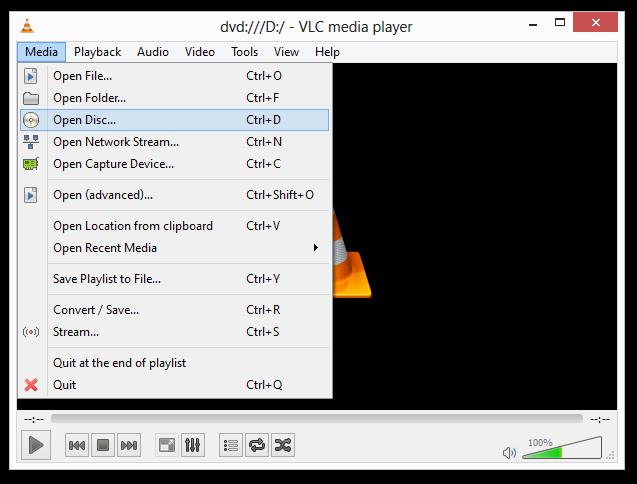
9. Step Keep in mind, VLC cannot play Blu-Ray disc by default, BUT you can download some patches to play BD’s properly (even encrypted Blu-Ray’s)
10. StepWhen selecting a Disc, make sure to select the option BluRay and check the option “No disc menus” – also make sure the disc is an actual Blu-Ray (it will have a logo on it!)
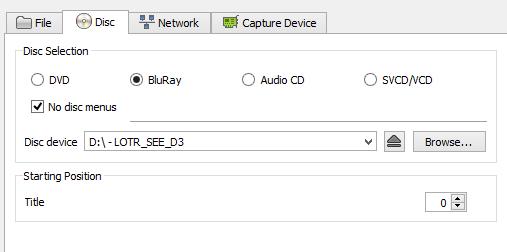
11. Alright, you patched your VLC (follow link above) and you should be able to watch Blu-Rays or DVD’s on Windows 7 or 8 now. We tested it and we managed to successfully watched Lord of the Rings on our Windows 8 HTPC
If you still have questions, please post them below, INCLUDING error messages and screens.

