Sometimes processes are unresponsive, here’s how you can force quit applications on Windows 8.

Tip: Some processes cannot be killed using the Windows 8 task manager. When you encounter and processes or programs that can’t be “force quit” you should try a restart. If it always hangs, you might want to consider re-installing the program and/or applying any available patches and updates.
Steps to force quit apps on Windows 8
1. Step Sometimes when your application are unresponsive then you may have to force quit it. To do that, press Ctrl+Alt+Del altogether. Then click on the Task Manager. Alternatively, you can directly open Task Manager by pressing Ctrl+Shift+Esc..
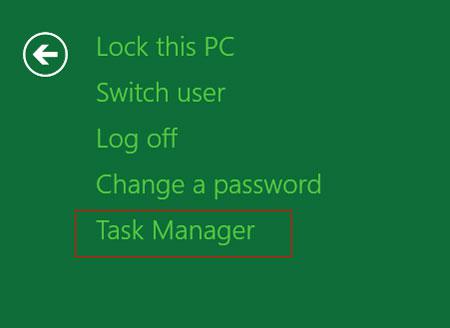
2. Step The Task Manager window opens. Click on the more details to see all the process running in the system.
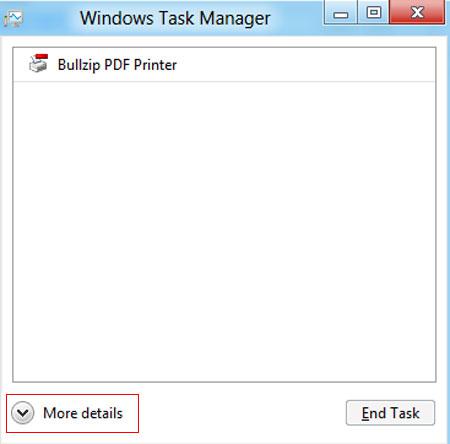
3. Step Next, right click on the process / application you want to terminate or end and select Go to Details.
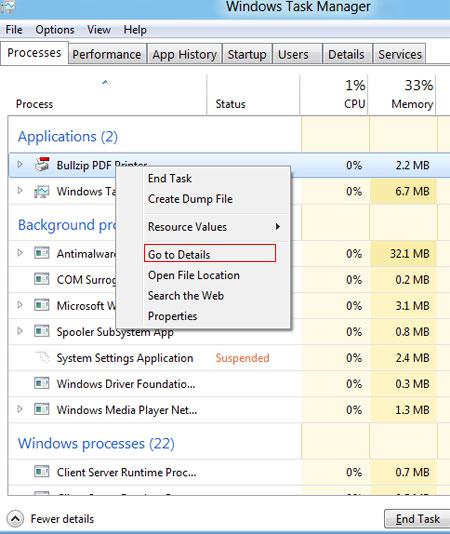
4. Step Next, it will be shown and selected in Details tab. Rightclick on it and select End Process. That are the complete steps to force quit on Windows 8.
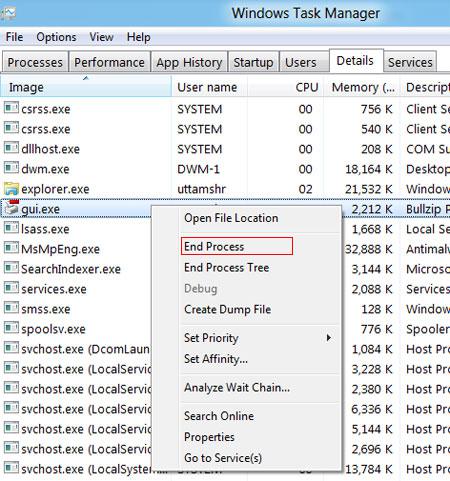
Conclusion
Sometimes your application suddenly becomes unresponsive. You might have tried to close it but it won’t. In that case, it is wise to force quit.


This is a good post… for people that can get to the task manager.
I often alt,control,delete and open it but when I have a program open that stopped working then windows 8 usually doesn’t allow me to minimize it. When I alt,enter I get to see the bottom bar with all my open applications but when I click on the task manager it remains behind the not working program.
I can get to the start screen just fine and I can even open the charms bar, but those are useless. So other than restarting there is basically nothing I can do, I can’t force quit when this little snag happens. Windows 8 is such a fail on these simple issues.