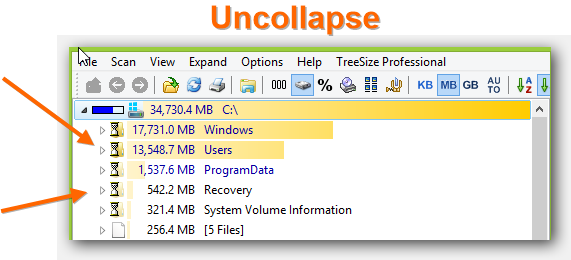One of the most annoying things with almost any operating system is that you can run into quite some problem when your disk is full, that’s why it’s good to know how to clean system files
Let Windows Do The Dirty Work
1. Step If you’re on Windows 8 open the Start Screen and hit CTRL + F and enter “clean up” – similarly on Windows 7 use the search on your Start menu:
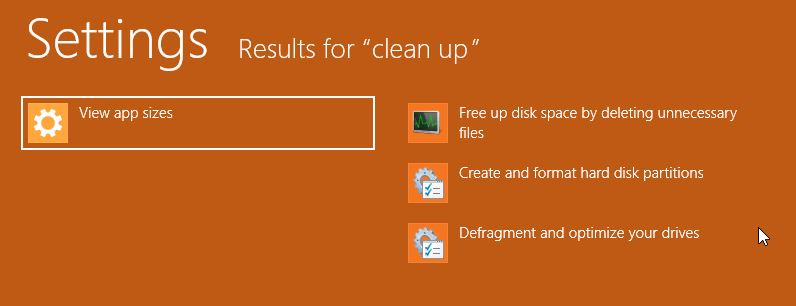
2. Step Windows will list all system files that are taking up disk space – usually if you do not regularly delete your temporary files those will take up quite a bit of your disk space. In this case, all we have to do is to hit OK and Windows will start
However, make sure you are not deleting debugging files or temp files you may still need – to check the temporary files open the Windows explorer via Windows key + E and go to C:\Windows\Temp – found any files you still need like temp PDF files or temp settings? Move them
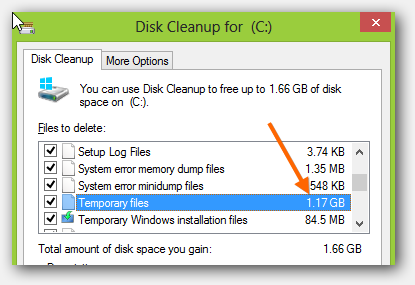
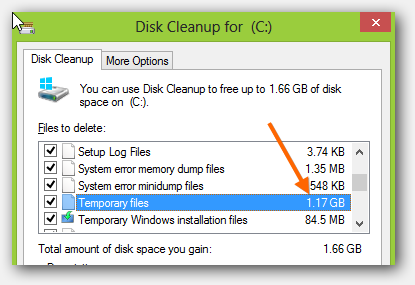
Locate Other Huge System Files
1. Step First of all make sure to download a copy of TreeSize
2. Step The free version is sufficient to quickly find huge system files
3. Step Select a hard drive from the dropdown and the tool will start searching and analyzing automatically. This tool makes it really easy to find the largest files on your hard drive