The problem is well know: Unidentified network – although it’s your home network, so how do we fix that on Windows 8? Here are possible solutions to this
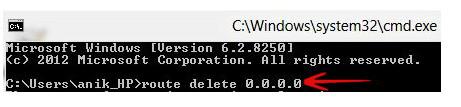
Sometimes one or more computers connected to a Home Network or a Public Network may receive the message “Unidentified Network”, quite a common problem. The computer wouldn’t connect to the already existing Network that it previously connected to without any problems whatsoever. As the result you do not have internet access any longer.
Follow the steps below to fix the Unidentified Network problem in Windows 8.
Possible Causes Of The “Unidentified Network” Problem + Solutions
Solution A: Stop Adobe CS3 Bonjour Service:
The Unidentified Network problem can be caused because of a service added by an Adobe CS3 product. The Adobe service which is responsible for this is called Bonjour Service. mDNSresponder.exe starts before your network connection. It adds a default gateway 0.0.0.0 – identical to your actual default gateway (which is generally your router). Adding this default gateway 0.0.0.0 restricts your network traffic and prevents it to leave your computer’s network subnet.
Steps to fix this issue :
1. Step 1. Step First of all click on Search option in the start menu sidebar and type services.msc in the Apps Search Textbox and you will see the search result in the left hand side panel.
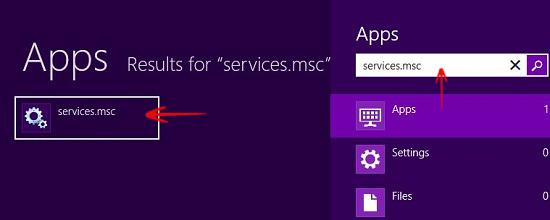
2. Step Now right-click on services.msc – more options will be available. Click Run as administrator option.
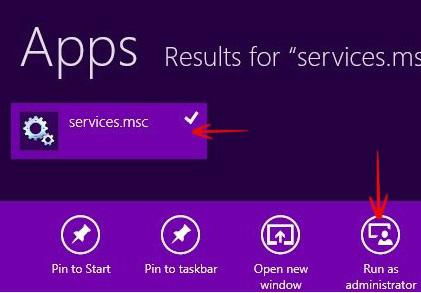
3. Step FIND: Id_String2.6844F930_1628_4223_B5CC_5BB94B87 9762 string in the list.
4. Step Right Click & Select Properties.
5. Step Now under General tab you will find the Startup type option. By default it is set to Automatic. From the drop down list select Disabled option.
6. Step Click on STOP & Click Apply.
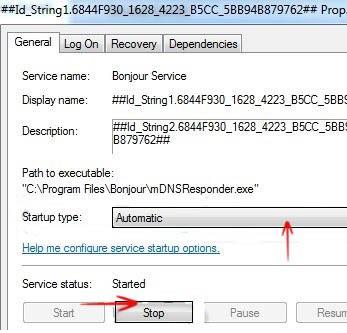
7. Step Finally Reboot your computer.
Solution B: Remove 0.0.0.0 gateway
The 0.0.0.0 gateway problem may be caused by Adobe CS3 Bonjour . Now, first of all you need to fix the 0.0.0.0 gateway problem, as described above so that this problem don’t occur in future again. Then delete the gateway
Steps to delete 0.0.0.0 gateway :
1. Step First of all click on the Search option in the Charms bar and type cmd into the Apps Search Textbox and you will see the item cmd.exe appear in the left hand side panel
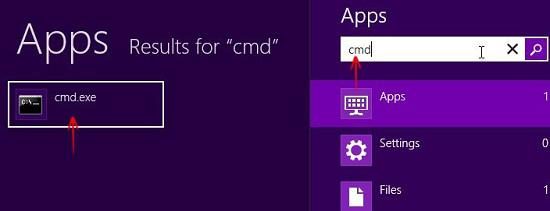
2. Step Right-click on cmd and at the bottom select Run as administrator
3. Step Now, in command prompt just type the following command line:
route delete 0.0.0.0
Now, hit Enter and Reboot.

Solution C: Use of Old drivers
Sometimes an update of your network drivers can actually fix this problem
1. Step Click on the Search option in the start menu sidebar and type devmgmt.msc in the Apps Search Textbox and you will see the search result in the left hand side panel. Click on devmgmt.msc.
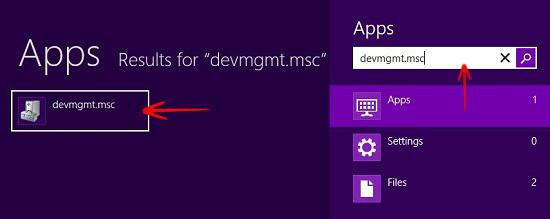
2. Step Select the network adapter you are currently using and right click on it, select Properties.
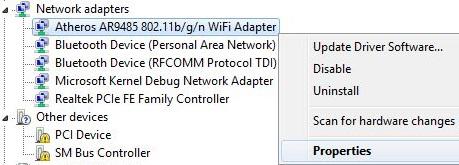
3. Step Now navigate to the Driver tab, click on Update Driver option. Install the available update for your driver then restart the computer.
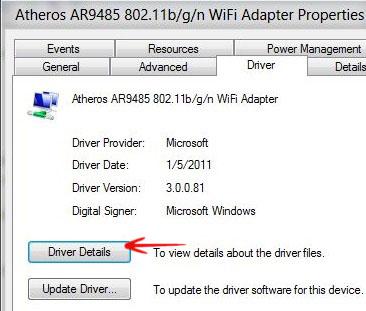
The solutions above should help you fix the Unidentified Network problem – but if you still have problems, make sure to post your questions below or on our community site


Thank you for this post. I spent four days trying to fix an intermittent Internet connection in Windows 8 and it was the Bonjour program. I wish I’d found this sooner, but it took me a while to realize that the “Unrecognized” network was the problem. Thank you again!!!
P.S. I’ve got to say that I’ve never had anything but problems allowing Apple software (written for Windows) on a Windows computer. This program was installed with Photoshop CS3 and I would never have knowingly allowed it.
How to find which network adapter I’m using? I’m using internet by modem, internet connection is working in PC but when I connect Laptop by Ethernet cable, it says unidentified network. plz help me?
You should actually label the title as “If you have Adobe CS3 Bonjour installed. As this is a wide problem and is caused by a number of issues. You are just focusing on a application problem. Might like to add something for the people that doesn’t have that application installed. As right now you just look biased towards Adobe for this post.
Yes, but the Adobe issue is a common one, so you should check this first
After 3 hours of google research this finally worked! Thank you so much. I used option 2 to fix it.
didnt work for me. Still having the same problem. Windows 8.1 on a Samsung Series 9 machine. F*#*$ windows.
Thank you i solved the unidentified network problem but it shows as ethernet limited for that what can i do plz mail me the solution sir, my id is [email protected]