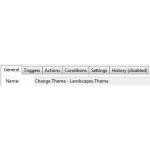 Yep, there are dynamic Windows 7 themes, but what if you want to schedule or rotate Windows 7 themes so that they change frequently? Here’s how you can do that with a simple batch script and the Windows Task Scheduler.
Yep, there are dynamic Windows 7 themes, but what if you want to schedule or rotate Windows 7 themes so that they change frequently? Here’s how you can do that with a simple batch script and the Windows Task Scheduler.
Quick Links:
1. Schedule Themes
2. Rotate Themes
Scheduling Windows 7 Themes
Do you want to surprise someone and schedule a Windows 7 theme so that for example a “happy birthday wallpaper” appears when he/she logs in? This is easy to do when you know how to change Windows 7 themes from a command prompt.
1. Step Read our tutorial how to apply Windows 7 themes from command prompt to understand how this will work
2. Step Open a text editor and insert this or download this bat file: schedule-themes.bat
rundll32.exe %SystemRoot%\system32\shell32.dll,Control_RunDLL %SystemRoot%\system32\desk.cpl desk,@Themes /Action:OpenTheme /file:"C:\Windows\Resources\Themes\1.theme"
Replace 1.theme with the name of your favorite Windows 7 theme
2.1 Save the file as a .bat file IMPORTANT: When you save the file select “All files” from the dropdown, then add .bat to the filename
3. Step Schedule a new task in Windows Task Scheduler. To do that enter “schedule” in your search bar and click on Task Scheduler
4. Step In the right pane you see a link Create Task… click on it
5. Step Enter a name for the task on the General tab
6. Step Go to the tab Actions and click on New at the bottom. Click on Browse and find the batch file that we saved in step 2.1.
7. Step Go to the tab Trigger and click on New. Select a time when you want Windows to change the Windows 7 theme. You can even repeat the task, which might be useful for other purposes.
8. Step Click on OK when you are satisfied with the scheduled task settings
9. Step Now Windows will change the Windows 7 theme ONCE at the time that you specified
Rotate Windows 7 Themes Every X Minutes
You could now write a little batch file that renames files every 5 minutes and rotates your Windows 7 themes
1. Step Save your 3 favorite Windows 7 themes that you want to rotate as 1.theme, 2.theme and 3.theme in C:\Windows\Resources\Themes
2. Step Open a notepad editor and insert this or download this bat file: rotate-themes.bat
rename C:\Windows\Resources\Themes\1.theme C:\Windows\Resources\Themes\4.theme
rename C:\Windows\Resources\Themes\2.theme C:\Windows\Resources\Themes\1.theme
rename C:\Windows\Resources\Themes\3.theme C:\Windows\Resources\Themes\2.theme
rename C:\Windows\Resources\Themes\4.theme C:\Windows\Resources\Themes\3.theme
3. Step Save the text file as .bat file. IMPORTANT: When you save the file select “All files” from the dropdown
4. Step Schedule the .bat file as we did with the script above and check the option “Repeat every” and select 5 minutes from the dropdown
5. Step Now Windows 7 will apply a new Windows 7 theme every 5 minutes. Neat, huh?


Ok, this is very useful, but i have a small problem if you can help me some more. I need the pictures from the theme to be “fit” at Picture position. By default it is “center”. Can you do that? Thank you for your time.