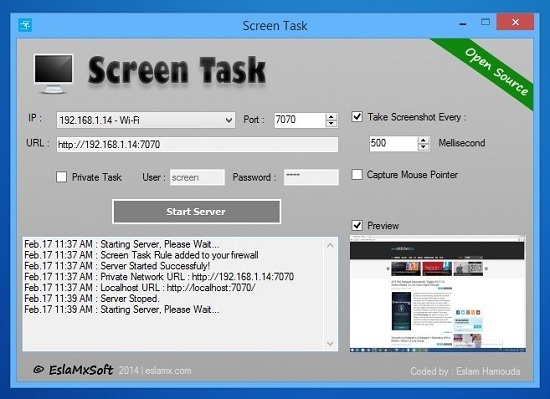Today we review ScreenTask, a simple utility that allows you to share your screen with others over the same network. Read on for full details.
There is no dearth of Remote desktop applications that allow you to remotely control one system from the other through WiFi or Lan. The default choice for many people is the free, Windows Remote Desktop Connection, provided for free of cost in Windows XP, 7 and 8. Another great program is Teamviewer, which is free for personal use but paid for commercial use. In today’s article, we shall be reviewing ScreenTask, which is a powerful, simple and open-source screen sharing application that allows users to share their screen over the wired or wireless network.
Simple program for screen sharing
Screen-sharing feature of this app is simple as it does not require any complex sign ups! Once the app is running, it gives you a unique URL that can be shared with anyone over the network to see your screen. The best feature is that there is no installation required by this program. Moreover, the sharing is secure and since you have the unique URL, it is hard to get cracked down by intruders online.
Not a portable option
The app isn’t portable yet, which means that if you want to run it from a USB flash drive to another system, you would have to install it first. We hope that the developers would be coming up with new features to make screen sharing easier than ever. Upon launching the application, you need to select the network device you are using through the IP drop down menu. Once done, specify the refresh time in miliseconds and the port number through which you want to connect.
Secure screen-sharing through login/password
If you want to further improve file security, you can do so easily by assigning a username and password to the unique URL. To enable this, click the Private Task link and enter your desired username and password. Once you have entered the username and password, click the Start Server button to initiate screen-sharing.
This would then simply provide you with the unique URL that you may use to share with anyone else on the same network that you are on. In a private sharing session, username and password are required to access your screen, which enhances safety.
Conclusion
The app is fully compatible and working fine with all versions of Windows. However, the user interface isn’t something that would expect with an expensive program. It is OK so far, but given the simplicity of the application, the UI is just fine. Here is the download link for ScreenTask. Try it out yourself and let us know too!