 You are bored of keeping everything up-to-date checking every plugin one by one? No worries, there’s a handy trick to keep your Windows computer secure and check for vulnerable plugins.
You are bored of keeping everything up-to-date checking every plugin one by one? No worries, there’s a handy trick to keep your Windows computer secure and check for vulnerable plugins.
One of the most important things about computer security is regularly updating your software, especially your browser and browser plugins. If you visit a website that is targeting an outdated security vulnerability and you forgot to update your plugins then you can get into trouble. However, updating everything on your computer is a tedious task, that’s why I recommend this setup.
The Website To Check For Updates
Want to skip the rest? Simply visit https://www.mozilla.org/en-US/plugincheck/
What We Recommend To Do
1. Step Download a tool like Swift-to-do list that can remind you of certain tasks. Create a recurring task that will remind you on the first of each month to visit the Firefox plugin website to check for outdated plugins
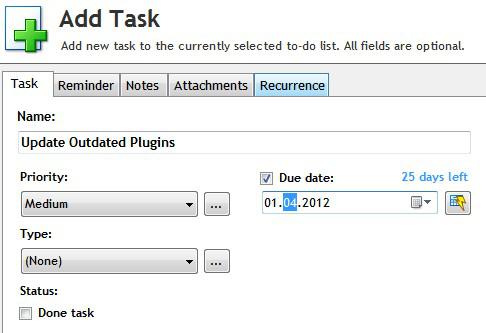
Swift-to-do list from Dextrosoft is a very handy tool that allows you to add notes to the reminder.
2. Step Add this URL to the reminder https://www.mozilla.org/en-US/plugincheck/
3. Step VISIT THE WEBSITE WITH FIREFOX and let the website check for updates. All red updates are critical and should be done first:
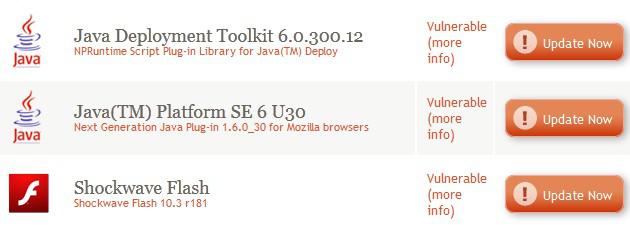
As you can see, I haven’t updated my plugins in quite some time, so it’s about time to get an update.
Especially, Flash and Java are rather unstable plugins that are often exploited and/or make the web browser crash, therefore regular updates are encouraged, maybe even every 2 weeks. When you hover over (more info) then you see why this update is critical

(Picture: This Plugin Version Has A Security Vulnerability That Websites Can Exploit)
When you update plugins, make sure to get the correct version. If you are unsure what Windows version you actually have, read our guide What Windows version do I have?
Keep in mind, even if you are on Windows 7 64-bit, as long as you don’t use Firefox 64-bit you don’t need to install the Java 64-bit plugin, 32-bit will work just fine. However, you have to install the x64 (64-bit) Flash plugin. We explained it all here: When to install Java 64-bit
Also, you will have to close your browser to install Flash. Apparently you can install Java while it’s opened. However, you also have to uninstall older versions of Java to fully secure your PC.
When you are done, everything should be green:

Latest Java, Java SDK, Flash Versions
- Java Deployment Toolkit 6.0.310.5
- Java(TM) Platform SE 6 U31
- Shockwave Flash 11.1 r102
**Java SDK is only needed if you are a developer or plan to use Eclipse, etc.
Uninstall Java
1. Step Enter Uninstall a program into search bar and select the item that shows up
2. Step Find Java Updates by entering J after selecting one program (it will jump to J when you do that)
3. Step Uninstall all old Java versions e.g. Java 6 Update 22, Update 30, etc.
Updating Your Software
Updating your plugins is recommended, but you should keep all of your software up to date. If you don’t want to waste time opening them all and checking them one by one, I recommend to download Orbit downloader. A guide will follow shortly.

