To share a Windows 7 folder with XP follow the steps provided in this tutorial. – Another guest post by Uttam –
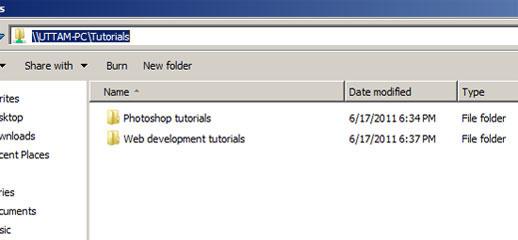
Steps to share a Windows 7 folder with XP
1. Step First locate the folder which you want to share. Mine is located in H drive so first, Click Start >> Computer or alternatively, you can just double click Computer in your desktop.
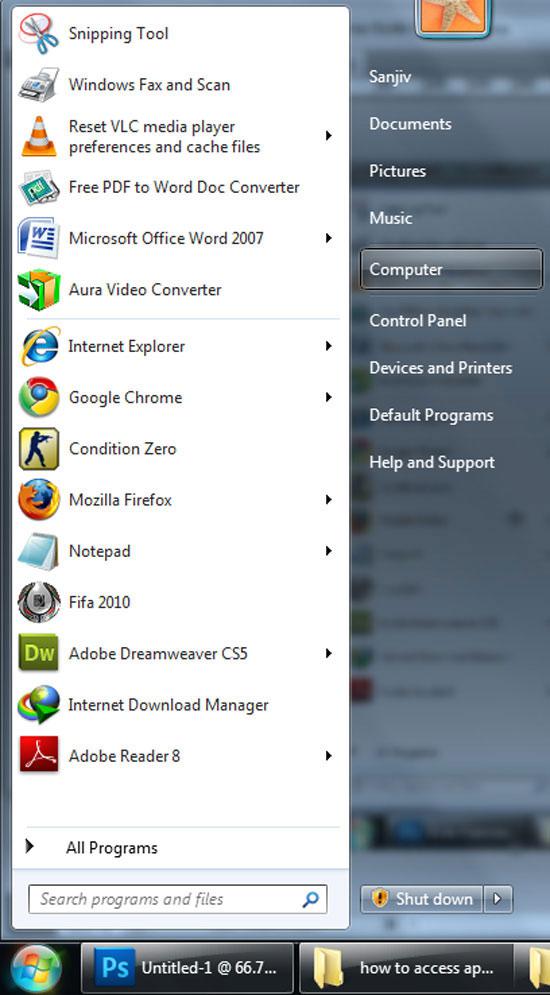
2. Step Double click on Local Disk (H:) drive to open it. This might differ as you might have your folder in another drive.
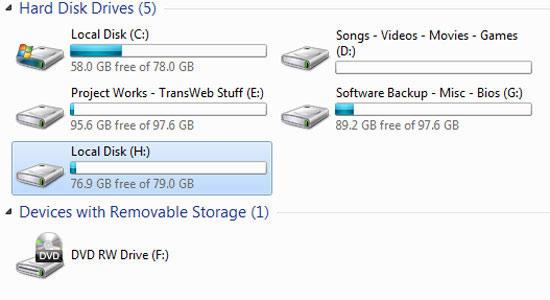
3. Step Right click the folder you want to share with xp and click Properties.
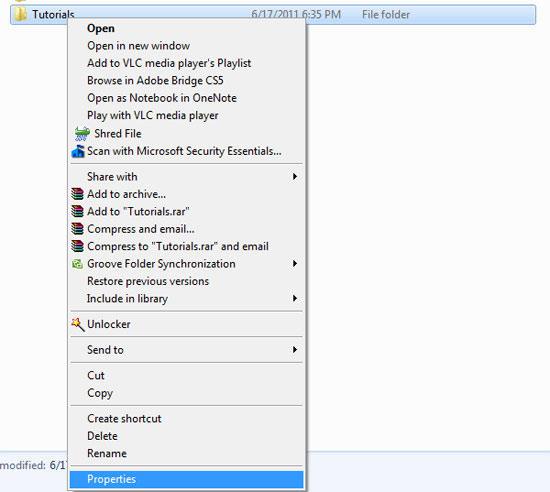
4. Step Switch to the Sharing tab and then click Advanced Sharing.
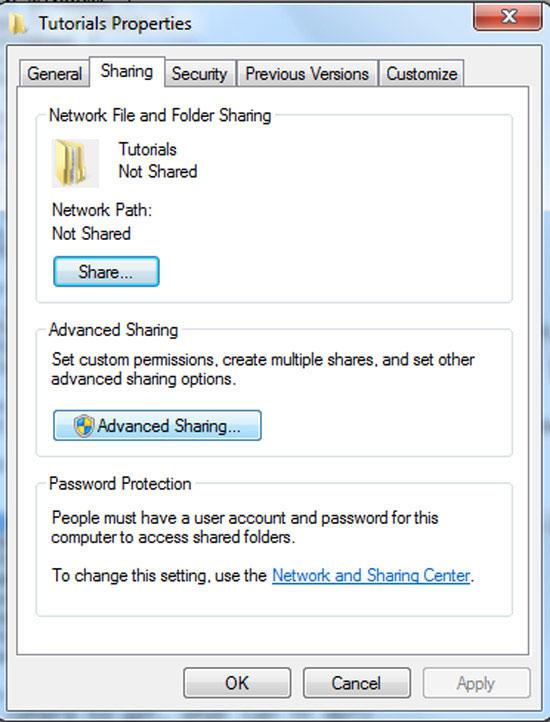
5. Step In the next window, check “Share this folder”. And then click Apply and OK.
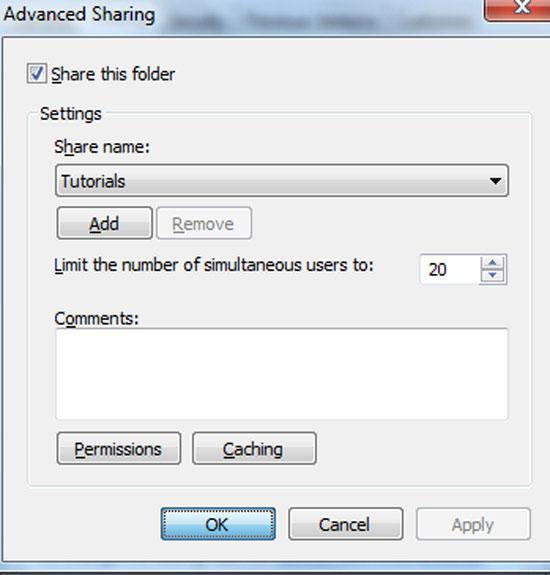
6. Step Write down the Network Path shown in the window. In my case it is shown: \\UTTAM-PC\Tutorials.
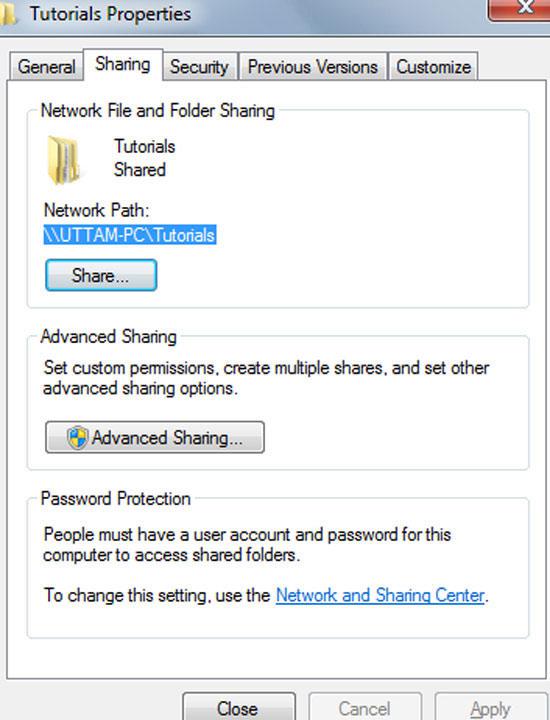
7. Step Click Security tab and then click in ‘To change permissions section, click Edit button’
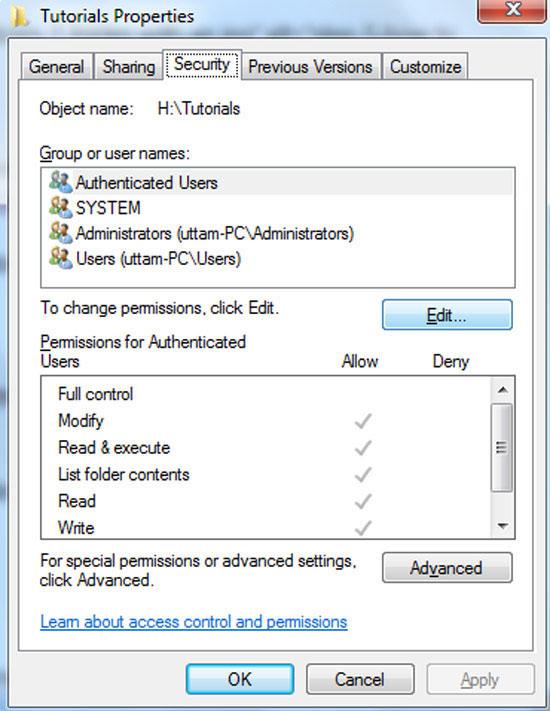
8. Step Another window opens, Click Add.
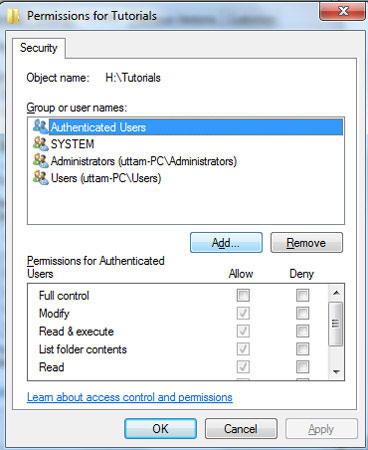
9. Step In the field “Enter the objects name to select”, type everyone and then click Check Names.
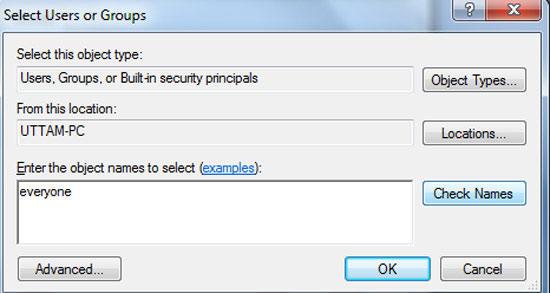
10. Step If the name you have entered is correct then the name will be underlined. If the name is invalid then an error message pops out. Then click OK and lastly OK again. Your folder is shared now. If there are lots of files inside the folder then it might take few moments to apply the sharing. A message will be shown.
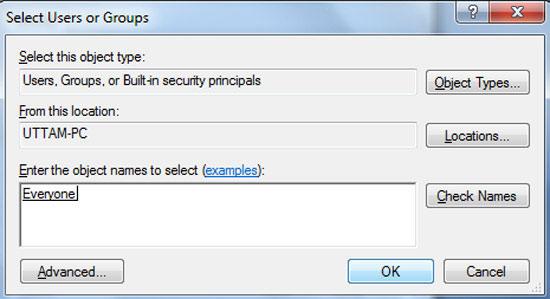
11. Now to access this shared folder in Windows xp, open “my computer” and type the network path (e.g. \\UTTAM-PC\Tutorials) from step 6 in the address bar and press enter. Now you will see the folder content. Sharing a windows 7 folder with xp should now no longer be a problem
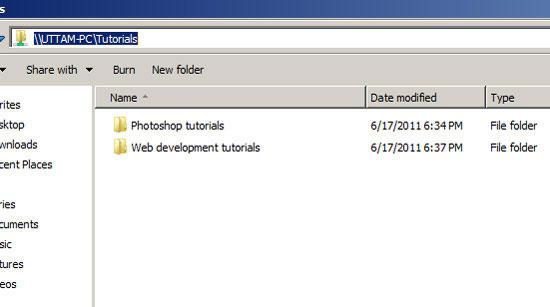
Video
Conclusion
In your office or home all the computers might not have windows 7. In that case you might want to share folders between windows 7 and windows xp. In that case, follow the tutorials to share folders.

