How to take screenshots in Company of Heroes
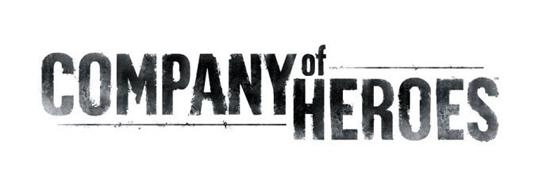
Follow the next instruction to take screenshots in Company of Heroes:
The screenshot must be without icons and huds(heads-up display)
(1) Create a new text file in your Company of Heroes directory c:/program files/THQ/Company of heroes) is the location by default.
(2) Insert the next code into the new text file:
g_bShowTaskbar = 1
g_bShowGameUI = 1
function UpdateTaskbarAndGameUI()
if (g_bShowTaskbar == 1) then
taskbar_show()
message_show()
else
taskbar_hide()
message_hide()
end
if (g_bShowGameUI == 1) then
game_showui()
else
game_hideui()
end
end
function ToggleShowTaskbar()
if (g_bShowTaskbar == 0) then
g_bShowTaskbar = 1
else
g_bShowTaskbar = 0
end
UpdateTaskbarAndGameUI()
end
function ToggleShowGameUI()
if (g_bShowGameUI == 0) then
g_bShowGameUI = 1
else
g_bShowGameUI = 0
end
UpdateTaskbarAndGameUI()
end
g_bShowFPS = 0
function ToggleShowFPS()
if (g_bShowFPS == 0) then
g_bShowFPS = 1
statgraph_set_visible(1)
statgraph_channel_set_enabled(“fps”,1)
else
g_bShowFPS = 0
statgraph_channel_set_enabled(“fps”,0)
statgraph_set_visible(0)
end
end
function GameSpeed_Slower()
if (getsimrate() > 3) then
setsimrate(getsimrate() – 3)
else
setsimrate(1)
end
end
function GameSpeed_Faster()
if (getsimrate() < 197) then setsimrate(getsimrate() + 3) else setsimrate(200) end end function GameSpeed_Half() if (getsimrate() > 8) then
setsimrate(8)
else
if (getsimrate() > 2) then
setsimrate(getsimrate() / 2)
else
setsimrate(1)
end
end
end
function GameSpeed_Double()
if (getsimrate() < 8) then
setsimrate(8)
else
if (getsimrate() < 1000) then
setsimrate(getsimrate() * 2)
else
setsimrate(2000)
end
end
end
function TakeSuperScreenShot()
taskbar_hide()
message_hide()
Misc_SuperScreenshot()
UpdateTaskbarAndGameUI()
end
bind(“MouseMiddle”, “ToggleShowTaskbar()”)
bind(“F7”, “ToggleShowGameUI()”)
bind(“F8”, “ToggleShowFPS()”)
bind(“Control+B”, “ee_bigheadmode()”)
bind(“Control+W”, “VIS_Wireframe()”)
bind(“Control+X”, “VIS_Overdraw()”)
bind(“Control+Left”, “GameSpeed_Slower()”)
bind(“Control+Right”, “GameSpeed_Faster()”)
bind(“Control+Down”, “GameSpeed_Half()”)
bind(“Control+Up”, “GameSpeed_Double()”)
bind(“Control+F”, “Camera_FollowSelection()”)
bind(“Control+S”, “TakeSuperScreenShot()”)
(3) Rename the text file to autoexec.lua
(4) Create a new game shortcut then right-click and add –dev to the end of the target line
(5) Run the game and use these Commands:
F7 – toggle game ui
F8 – toggle FPS graph
Ctrl+W – toggle wrieframe mode
Ctrl+B – toggle bigheadmode
Ctrl+Up – reset to default speed if current game speed is slower than default, otherwise, double the game speed.
Ctrl+Down – reset to default speed if current game speed is after than default, otherwise, slow down game speed in half.
Ctrl+Left – slower game speed a bit


