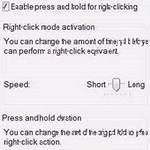 Before you are able to do a right click on Windows 8, you should enable it. Follow the steps provided in this tutorial to enable the right click on windows 8 tablets.
Before you are able to do a right click on Windows 8, you should enable it. Follow the steps provided in this tutorial to enable the right click on windows 8 tablets.
A lot of touch settings can be customized in Windows 8 – If you want to know more you should also read the tutorial that explains how to change the touch keyboard behaviour
Right click on Windows 8 tablets
1. Step Open the Control Panel by clicking on the Control Panel tile on the Start Screen.
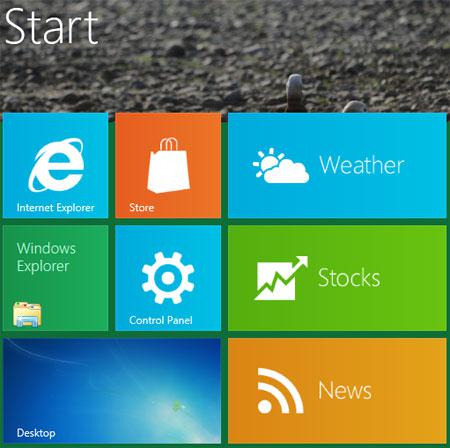
2. Step A control panel Window opens. Scroll down and click on the More Settings.
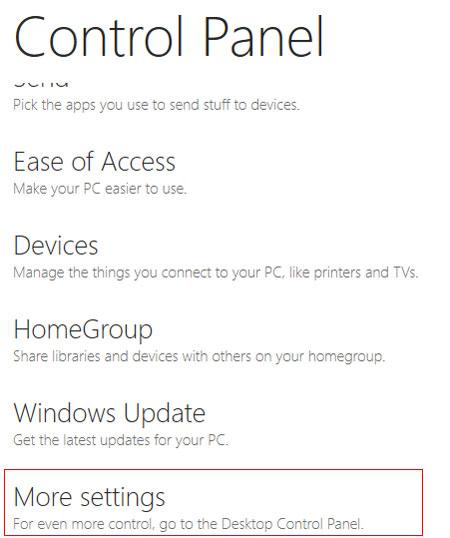
3. Step Click on the Hardware and Sound.
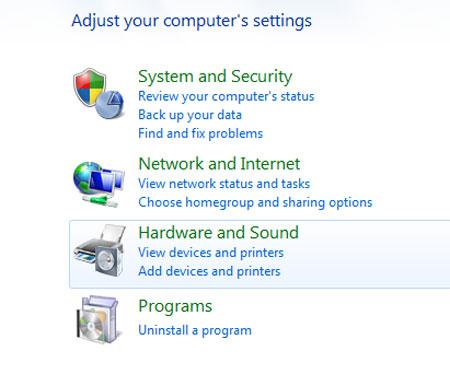
4. Step Next, Click on the Pen and Touch. Depending upon the hardware availability in your system the option might differs. In some system you might notice other option like Biometric Devices, Fingerprint reader etc.
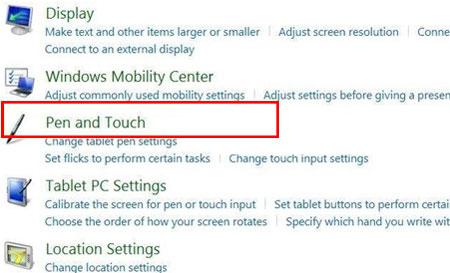
5. Step Next, In the Pen and Touch box, click or tap on the Touch tab. Then click or tap on the Settings to open its properties.
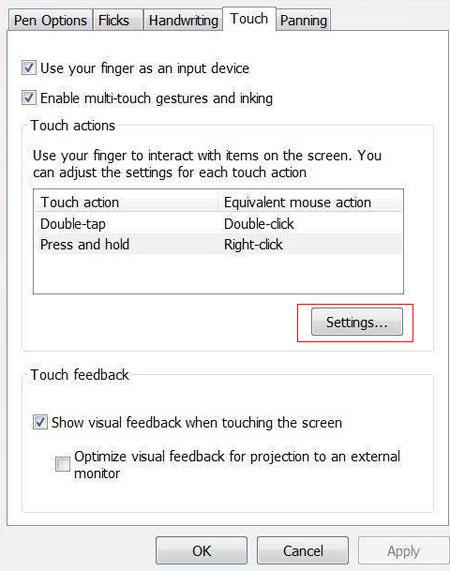
5. Step Tap or click ‘Enable press and hold for right-clicking’ option. Then click or tap on the OK button and then Apply. That are the complete steps to enable the right click on Windows 8, now you can right-click on Windows 8 and it will work just fine.
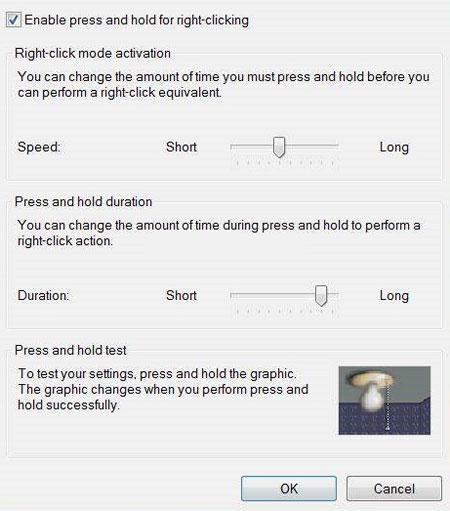
You now have to press and hold on Windows 8 tablets, to open the context menu. The right-click menu has many useful features like copy, paste, send to etc.
The right-click context menu can also be customized via the registry, which we will cover on our site, so make sure to bookmark it. Thank you!


Thank You — a lot easier then trying to find documentation from Microsoft.