Windows 7 and Windows 8 are very similar, so you can easily move/transfer user settings programs from your Windows 7 PC to the Windows 8 beta PC using this free tool.
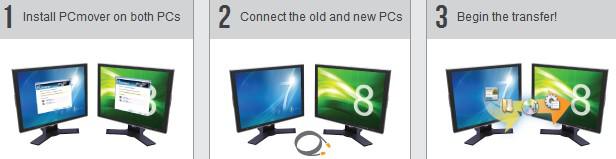
The free tool is called PCmover “Windows 8 Beta Assistant” and is one of Laplink’s news products. The free program has a really nice wizard that allows you to quickly transfer files, settings, programs and what not and also works on Windows 8 64-bit.
The only tough decision you have to make is how you want to transfer everything. The PCmover provides several options:
- Network transfer
- Laplink Ethernet Cable
- File Storage Device (CD’s, DVD’s)
- USb Cable
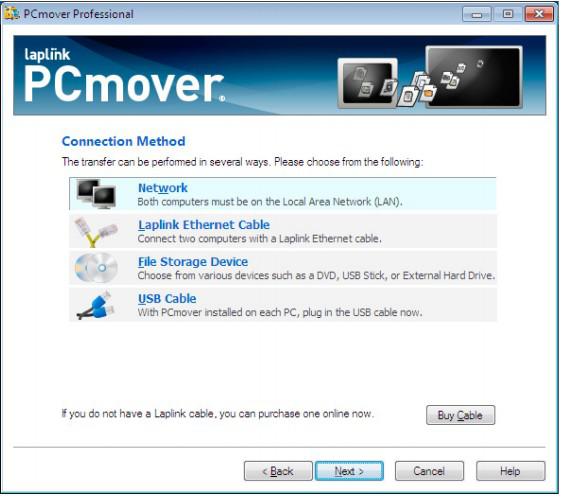
If you already have an existing network between your old Windows 7 PC and the new Windows 8 PC, you can use that network, else I would recommend to move both PC’s close together and use an USB cable.
As you can imagine moving all files, programs, settings can take a while. A full migration usually takes hours, so you can send yourself an e-Mail and let it run while you’re at work or school.
The tools also can be customized as to what you want to transfer to the new computer. E.g. If you don’t want to move the programs, simply uncheck the folder Program files and you’re good to go.
This tool is really a no brainer and even for beginners it’s easy to use. Since it’s free, you can’t do much wrong. However, if this program is for your business you might want to consider a complete migration package or other professional backup software.
Download And Features
Here’s the link with more information and the file download.
Various other useful programs can be found at laplink.com!


I’m a 75 year old who’s a “good” user, but definately not an advanced user.My problem is I pray you may have a solution. My windows 7 lost it’s WINDOWS INSTALLER. How can I reinstall this componant. The machine has an OEM installed win 7, so I only have the worthless “D” drive along with the following ASUS disk.”windows 7 recovery media for wndows 7 products”.