You might have a completely different keyboard layout, so it’s good to know how to add and change new keyboard language in Microsoft’s Windows 8 OS
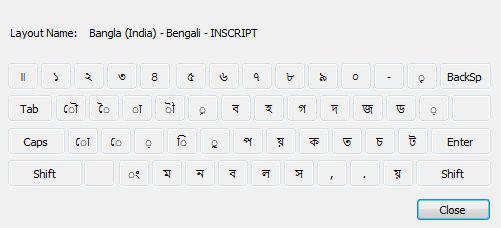
If you need to change the keyboard language frequently, that is if you are a multi language typer then you have to install multiple keyboard languages in your computer. Suppose, you need English for your normal work and also need your mother tongue for some special documents to be written. In that case multiple key board laguage will be needed. This tutorial will guide you to the installation of anew keyboard language.
1. Step Open the Control Panel by searching it in the Charm welcome screen.
2. Step Now navigate to Systemand Security and then click on Clock, Language and Region.
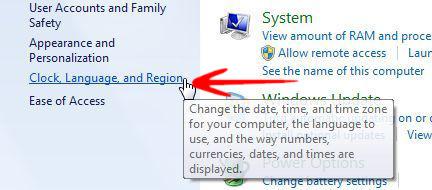
3. StepNow click on Change Input Methods to proceed further
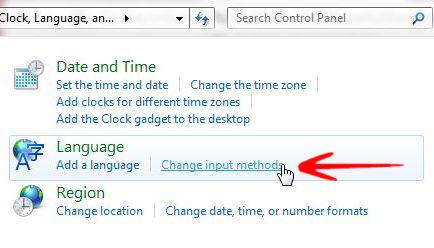
4. Step Next click on Add a Language to find your desired language.
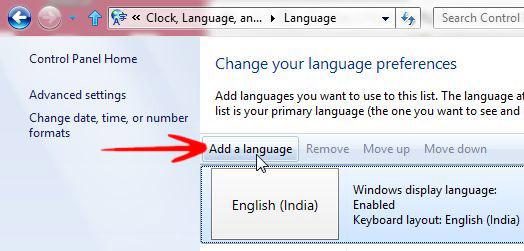
Now select your required language form the list given there. You may need to further select the specific version of that language you want to install.
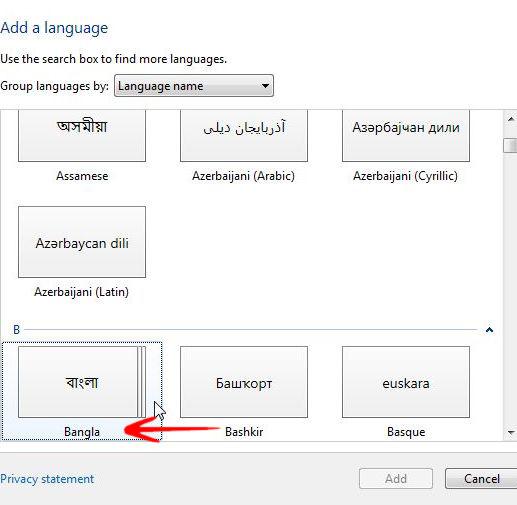
Now your chosen language has been installed and you will see that in the list of installed languages.
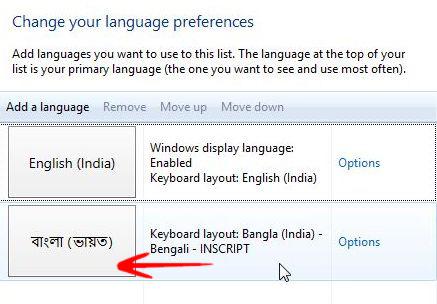
You can also check out your keyboard layout for that langugae by clicking on option on the right side of the selected language.

