If you’re a Netflix user, you probably noticed that Netflix has started banning VPN networks from their services. Here’s what you can do about it and still enjoy US content outside the US.
Disclaimer: This guide is for advanced users. Inexperienced users may require several days or even weeks to work through this, depending on whether you have worked with Linux before.
Why Unblock? Streaming Licensing Model Is Broken
Netflix execs apparently don’t realize that by blocking VPN users they will encourage piracy, not only of 3rd-party content but also for their own excellent shows such as Marco Polo or House of Cards. Their answer to that: Report pirated content to Google. That’s also a bad strategy because last I’ve checked IRC and Torrents still account for most of piracy and P2P-sharing is not preventable. On top of that they will lose customers that live overseas. So, in essence, it’s time to boycott Netflix until they fix the broken licensing model. The industry should get together and make any content available everywhere at the same time. Licensing deals that cover only a certain territory are not fair to consumers and are outdated industry practices that we don’t need in 2016. Besides, I’d bet a large sum that if they would properly advertise it, they would stand to make a lot by making any content available anywhere.
How To Circumvent VPN Blocker Part 1: Pre-requisites
1. Step We need a DD-WRT supported broadband router. DD-WRT is a firmware that unlocks additional features such as a VPN Client and Server. My recommendation is a router from ASUS. You can check whether your router is on the list
2. Step We need a cheap VPS server located in the US (if you want to watch US content)
3. Step We need to upgrade the router and install OpenVPN on our VPS, then we can enter the details of our OpenVPN server into the router directly. Make sure to also re-route any DNS traffic (Netflix is detecting both invalid DNS and IP addresses)
In plain English: There is some work to do and requires some tinkering. If you have never set up a VPS before, this is going to take quite a while. If you have previously used a Linux distro that is very helpful. My recommendation for this would be either Ubuntu or CentOS, both are fine to run OpenVPN.
Upgrading Your Router
Tips and Disclaimer: In order to access your router and perform a proper firmware upgrade, it’s best to directly connect your router to your computer using an ethernet cable that you plug in your computer and LAN port 1 – that way you can directly access the router. This *WILL* be necessary since a firmware upgrade usually resets your router completely.
1. Step Ok, by now you should know whether your router supports DD-WRT. You should now find the correct firmware for your router and read all of the disclaimers about what could go wrong to understand the risks. There’s also an excellent firmware called Padavan for certain ASUS routers . I am personally using an RT-N56U router and upgrading the firmware was a breeze: Click a few buttons, Upload, wait, done.
2. Step Open your router dashboard (usually 192.168.1.1 or 192.168.2.1) and find the setting “Firmware upgrade”. ASUS: Advanced Settings -> Administration -> Firmware Upgrade

3. Step CAUTION: Before doing a firmware upgrade make sure you have the correct firmware and do not remove the power cable during the upgrade, else you may brick your router.
4. Step When you’re done, you should have a DD-WRT enabled router or equivalent (Padavan).
Here’s what Padavan looks like, which provides both a VPN Client and a VPN Server (same as DD-WRT)
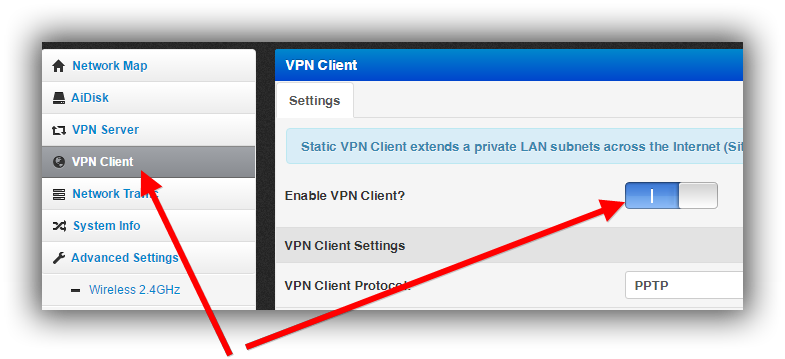
Installing OpenVPN on a VPS
1. Step Find a webhost in the US e.g. Linode or similar and deploy a VPS, they have some excellent and cheap VPN servers that will provide sufficient bandwidth for streaming. The cheapest will most likely be around $10 to $20 per month, but it’s well worth it because you can use a VPS for all sorts of things.
2. Step When the VPS is deployed, install the basics, then proceed with the installation of OpenVPN
3. Step I’ll be providing some more help here to install OpenVPN but for now, you have to walk through tutorials on ubuntu.com
4. Step Once you have properly set up the VPS and VPN, try connecting to your shiny new VPN. It works? Great!
Configure VPN In Your DD-WRT Router
Lastly, enter your VPN address and authentication into the router (VPN Client, NOT Server)
Once you’re done with that you can enjoy Netflix again with all of your US shows. Enjoy!
Whether it’s worth the trouble of renting a VPS, I don’t know, but this a fool-proof method they can’t easily block.
Disclaimer: You may still be breaking the TOS by doing this, so do this at your own risk, you may lose access to your account indefinitely.

