Do you want to uninstall DirectX on Windows 7? Here’s how.

Games have become an integral part of the computing world. There is no chance that you find a computer without a game installed on it. Some games are pretty simple while there are others quite complex that need to have powerful technologies running behind them. DirectX technology is a combination of APIs that can be used in order to run the games properly. The combination of APIs include Direct3D, DirectDraw, DirectPlay, DirectMusic, DirectSound. DirextX is a Windows 7 integrated component that can be updated but there is no way you can get it uninstalled.
1. StepWindows 7 Tech Support provide you with enough information that you cannot uninstall DirectX directly. There may, however, be geniune applications around internet that you can use to uninstall DirectX.
2. StepWe’ve searched for a number of possibilities around the internet and we could not find a single application that we could trust. The publishers were all new to me.
3. Step The best you can do is to update or downgrade your version of DirectX, whatever that suits best with your application. If the problem persists, there may be a chance that your hardware is not compatible with the DirectX version you have installed.
4. Step Another alternative is that you upgrade the Video Adapter/Video Card’s Driver. Go to the start menu. Type devmgmt.msc and search for the Device Manager console.

5. Step Open the Device Manager Console and you will have a list of hardware installed on your machine displayed in front of you.
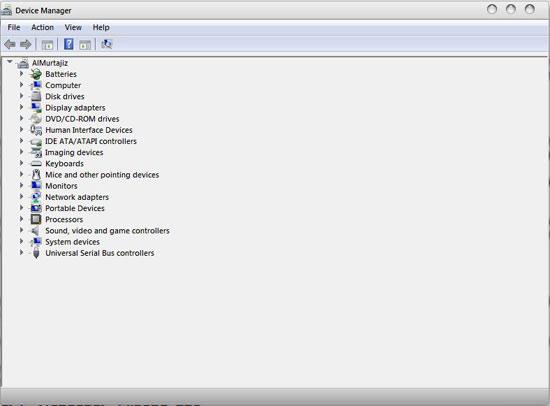
6. Step Expand the Display Adapters section.
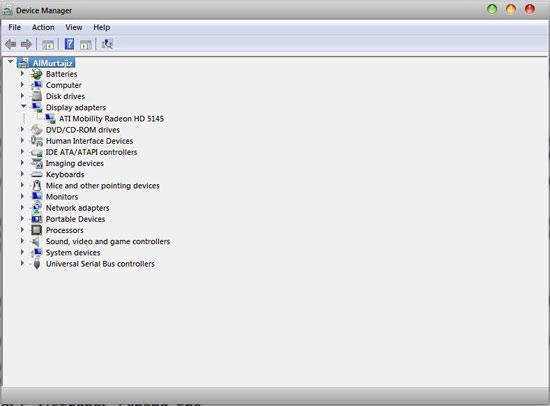
7.Right click on the graphic card that you have installed on your machine.
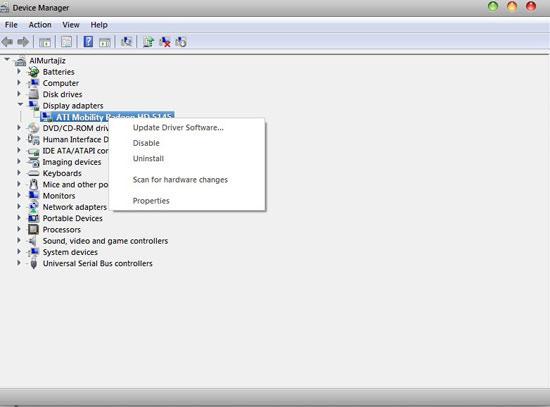
8. Step Click on Update Driver.
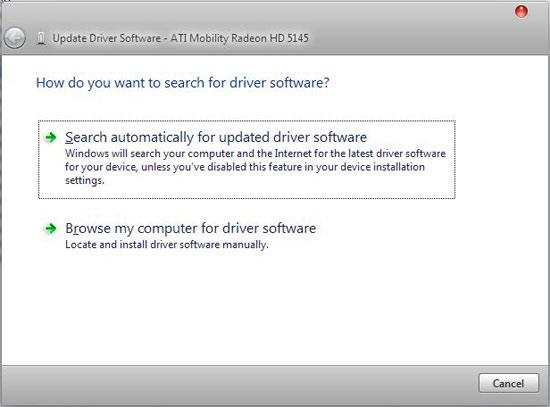
9. Step Click on Search for a Windows update in order to find an update from the Windows Server automatically. You can also go to the render’s website for an updated version of the device driver.
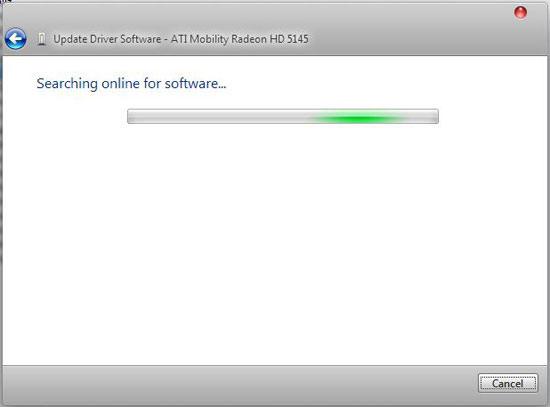
This will surely resolve your DirectX issue. In case you have any trouble understanding the method to resolve DirectX issues, drop us an email and we’ll be happy to assist you.

