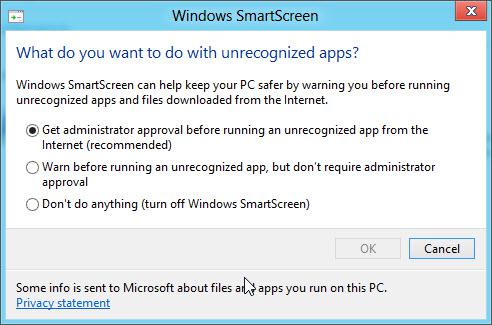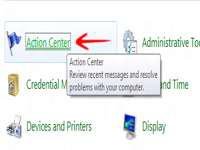 Windows SmartScreen can send out warnings when you are about to launch unrecognized applications – here’s how to enable or disable it
Windows SmartScreen can send out warnings when you are about to launch unrecognized applications – here’s how to enable or disable it
Windows smartscreen is an incredible feature in Windows 8, which warns users before running unknown programs. This is a great method of ensuring optimum safety of your computer. This tutorial would teach you how to turn on or turn off the windows Smartscreen in Windows 8.
1. StepGo to Control Panel and open Action Center
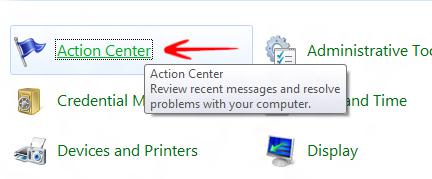
2. StepClick Change Windows SmartScreen settings on the left hand column
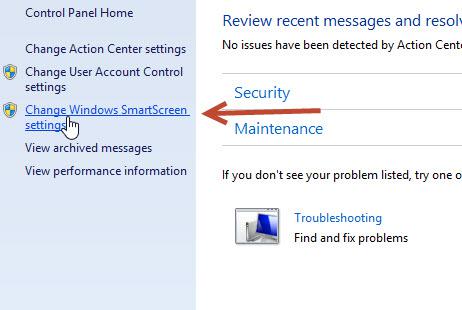
3. StepYou would be prompted with several options. The first option warns and asks for admin access to use the app downloaded from the internet. The second option simply warns, and the third option disables smartscreen. You can choose the settings from this window, and once done, click the OK button to apply changes.