Got a XBOX 360 for Christmas and you want to use the XBOX controller on Windows 7 to play some games? This is a tutorial that will teach you how to install and use the XBOX 360 controller on Windows 7 and Vista. You can also follow this tutorial if you want to use a PS3 controller.

Official XBOX 360 Controller drivers
First of all download the drivers from microsoft.com and install them. Keep in mind that there are x32 and x64 drivers!
Download XBOX360 Controller Drivers – Mirror #1
Official PS3 Controller drivers
There are no official PS3 Controller drivers from Sony, but you can simply skip this step. MotioninJoy has all the drivers for your PS3 controller! Less work for you :)
Disable Driver Signature Enforcement
After installing the drivers for your XBOX controller, reboot your PC. During startup press F8 for “advanced boot options” and select the option “Disable Driver Signature Enforcement”.
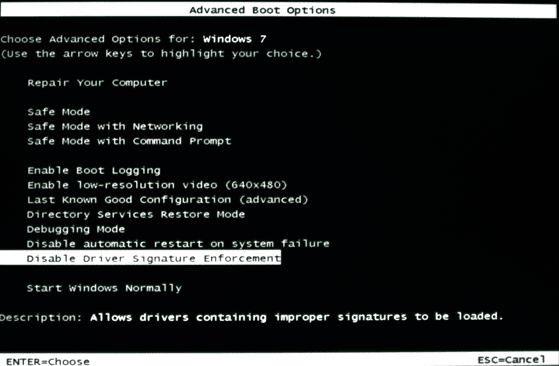
MotioninJoy XBOX/PS3 Controller Emulator
Ok, next we are going to install an emulator for the controllers. The emulator is needed for all the DualShock 3 vibrations that the controller is trying to send to you.
Download the emulator and install it:
Windows 32 bit (x32) – Windows XP, Windows Vista, Windows 7
MotioninJoy 0.4 Controller Emulator 32-bit
Windows 64 bit (x64) – Windows Vista, Windows 7:
MotioninJoy 0.4 Controller Emulator 64-bit
Install MotioninJoy Driver
After installing the emulator, you have to install the drivers for MotioninJoy with admin privilieges.
1 . Go to Start / All Programs / MotioninJoy / Install MotioninJoy Driver
2. Step Right-click on “Install MotioninJoy Driver” and click on “Run as Administrator”:
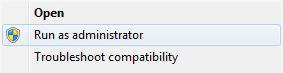
3. Step Follow the instructions, but click on ” Install this driver software anyway” when prompted:
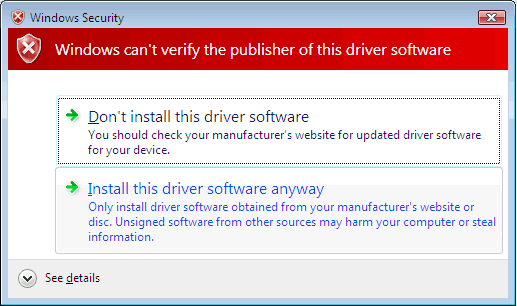
Configure XBOX360 / PS3 Controller Dualshock
Go to Start / All Programs / MotioninJoy / DS3 TOOL
- Digital Gamepad(Dpad,without joystick) Digital set up, Dpad works off of the X/Y axis. This is like the PS1 controller, works well for soccer games.
- Analog Gamepad1(POV,Joysticks)Dpad is set to POV/hat switch, the 2 analog sticks are set up on the X,Y, Z and RZ axes. This is like a PS2 controller and is currently the most used.
- Analog Gamepad2(POV,Joysticks,Analog Triggers)Dpad is set to POV/hat switch, the 2 analog sticks are set up on the X,Y, Z and RZ axes, L2 and R2 are also on an axis. This works well for racing games and is similar to the XBOX 360 controller.
- Analog Gamepad3(POV,Joysticks,Analog Triggers,Motion sensor) This is similar to Gamepad2 with the added effect of motion sensors. At the moment it’s not very practical.
- Emulate Xinput Imitates the XBOX 360 controller. Is currently greyed out because it’s still unusable.
- Enable vibration Enables vibration. [duh]
- Enable Option Applies the above settings.
Souce: http://www.motioninjoy.com/
Troubleshooting
The following parts are very important or it won’t work:
a) Advanced boot: (f8 during startup) “Disable Driver Signature Enforcement”
b) Run MotioninJoy driver installer with admin privileges


Hi
It worked well till the run as administrator part…When i click run as admin it just oppens a notepad where there are some errors listed…Is it a problem becouse i connected the controller before i found this site??
Tnx for the help in advance
I am getting the same errors as the person above me. Any advice?
INFO:MotioninJoy Driver install log
INFO: Driver install Enter
INFO: argc0=”C:\Program Files\MotioninJoy\ds3\MijCmd.exe”
INFO: argc1=”/i”
INFO: argc2=”.\drivers\MijXinput.inf”
INFO: DriverPackageInfPath=”C:\Program Files\MotioninJoy\ds3\drivers\MijXinput.inf”
INFO: >>>>>installing driver package.
LOG Event: 1, ENTER: DriverPackageInstallW
LOG Event: 2, DRIVER_PACKAGE_LEGACY_MODE flag set but not supported on Plug and Play driver on VISTA. Flag will be ignored.
LOG Event: 1, Looking for Model Section [MotioninJoy.NTx86.6.0]…
LOG Event: 1, No matching devices found in INF “C:\Program Files\MotioninJoy\ds3\drivers\MijXinput.inf” on the Machine.
LOG Event: 1, RETURN: DriverPackageInstallW (0xE000020B)
INFO: There aren’t any live devnodes with the DeviceId contained in the INF.
Copy/paste of my log file.
I’m having the same problem as the 2 guys above me. Just a notepad message. Any help would be greatly appreciated. =)
It sounds like you guys need to plug in your controllers and try again.
If i understand the directions correctly, when you install the drivers it installs them to THAT specific USB port. So you have to have the controller plugged in for Motioninjoy to detect it and install drivers correctly. Also I’m not 100% on this one but i think if you were to unplug the USB cable from one port and plug it into a different port it would stop working. Once you install the drivers you will have to stick to using that port for it to continue to work. Also remember that you have to hit F8 and disable driver signing EVERY time you reboot. Good luck!
I replugging in the controller as well. and still get the notepad thing.
I’m getting the same notepad error list as the others above, any help would be much appreciated
Cheers
Works for me if you are using PS3 controller not 360. Follow steps to install drivers, restart using F8 and disable digitally signed drivers and then boot into windows and it will finish installing the drivers and then ds3 tool should open and everything should work. Works fine for me.
I have an xbox 360 and windows 7. here is my question. do I need to purchase a wireless gaming receiver in order to use my wireless 360 controller with my laptop or do I only need these drivers?
thanks for your help :)
does the playstation controller need a usb adapter as well?
yeah, i tried this and i am getting the notepad error. both the wireless receiver and plug and charge kit havent been removed from their original ports so idk what the fucks going on; just wasted alot of money on this shit.
my xbox 360 worked on my pc win7 64bit without problems. Any one having problems try this:
1- plug the xbox controller so the windows install his own driver.
2-unplug the controller.
3-install the driver from mirror1.
4-replug the controller(you can see it installed from devices and printers in controk panel)
5-install motionjoy and run it.
6-in options section mark analog gamepad2 & enable vibration then press enable option.
7-enjoy.
And yes, forget about disablling signature enforcment and it will work.
Note: if your account is an administrator don’t check the “run as adm…” box.
Will it work if you use a plug and play/charge cord with a wireless controller?
Can I use the cable recharger kit to connect the controller, or does it have to be the Xbox 360 wired controller?
With the wireless 360 controller, you can’t connect using the charge kit. It doesn’t transfer any data from the controller, just charges. The controller still communicates wirelessly.
so it will work with a wireless alone or do i have to buy the wireless controller receiver?
No, for the Xbox 360 wireless controller you need to purchase a wireless receiver specifically for the 360 controller, or just use a wired-only 360 controller.
The PS3’s wireless controller will work using just the USB charge cable as it does send data across USB when plugged in. But even better if you have a supported bluetooth dongle the new MotioninJoy version (which is also now a Microsoft-SIGNED driver!!!!!) supports bluetooth wireless.
Hey i want to ask can i play cod4 cod 6 and…games whit a ps3 controller?