If you want to know where to find the certificates in Windows 7 and how to manage them, here’s a short guide that will get you started. Certificates are everywhere! You have probably heard of SSL certificates before, but there are other certificates for other purposes.
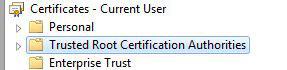
How to view certificates
Let’s first take a look at the default certificates that are installed.
1. Step Click on Start
2. Step Enter certmgr.msc into the search field and hit enter
3. Step The certification manager of Windows 7 will start.
4. Step There are different categories of certificates. One of them for example is “Trusted Root Certification Authorities”, which basically includes certifications of trusted authorities like VeriSign, GoDaddy, Entrust, Thawthe and Microsoft:
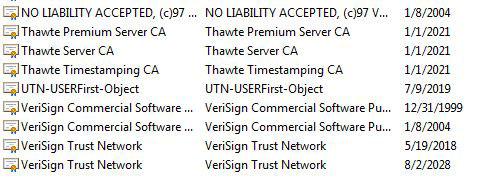
You personal certificates will be stored in Personal. Some software on your PC will most likely also use some certificates. The Anti-virus software ESET for example will create a security cert and will be listed under Trusted Publisher:

How to install certificates in Windows 7
If you have a certificate that you want to install, you can import the .cert file and it will be automatically installed for you.
1. Step Click on Start
2. Step Enter certmgr.msc into the search field and hit enter
3. Step The certification manager of Windows 7 will start.
4. Step Click on Action – All Tasks – Import:
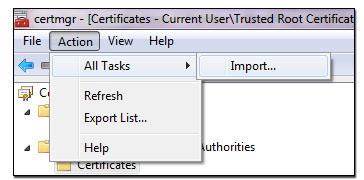


We’ll that was great but, what do I do after going to all tasks? where do I find the certificates?
What if SOME sites state that there is a Certificate Error or Out Of Date Certificate?
Is there any way to restore certificates to the original load (i.e., restore defaults)?